- Print
- DarkLight
- PDF
Automated Management of the Azure Blob Storage Lifecycle
- Print
- DarkLight
- PDF
Azure Blob Storage includes a lifecycle management feature that lets users define policies for automatically moving blobs between storage tiers or deleting them when they are no longer needed. You can use this feature to move old data to an archive store or delete it to save on storage costs. This article will teach us how to manage the blob storage lifecycle.
Create Storage Account
The Azure blob storage lifecycle management feature supports block blobs and append blobs in general-purpose v2, premium block blob, and Blob Storage accounts. Use the Azure CLI or the Azure management portal to create a general-purpose v2 storage account as follows:
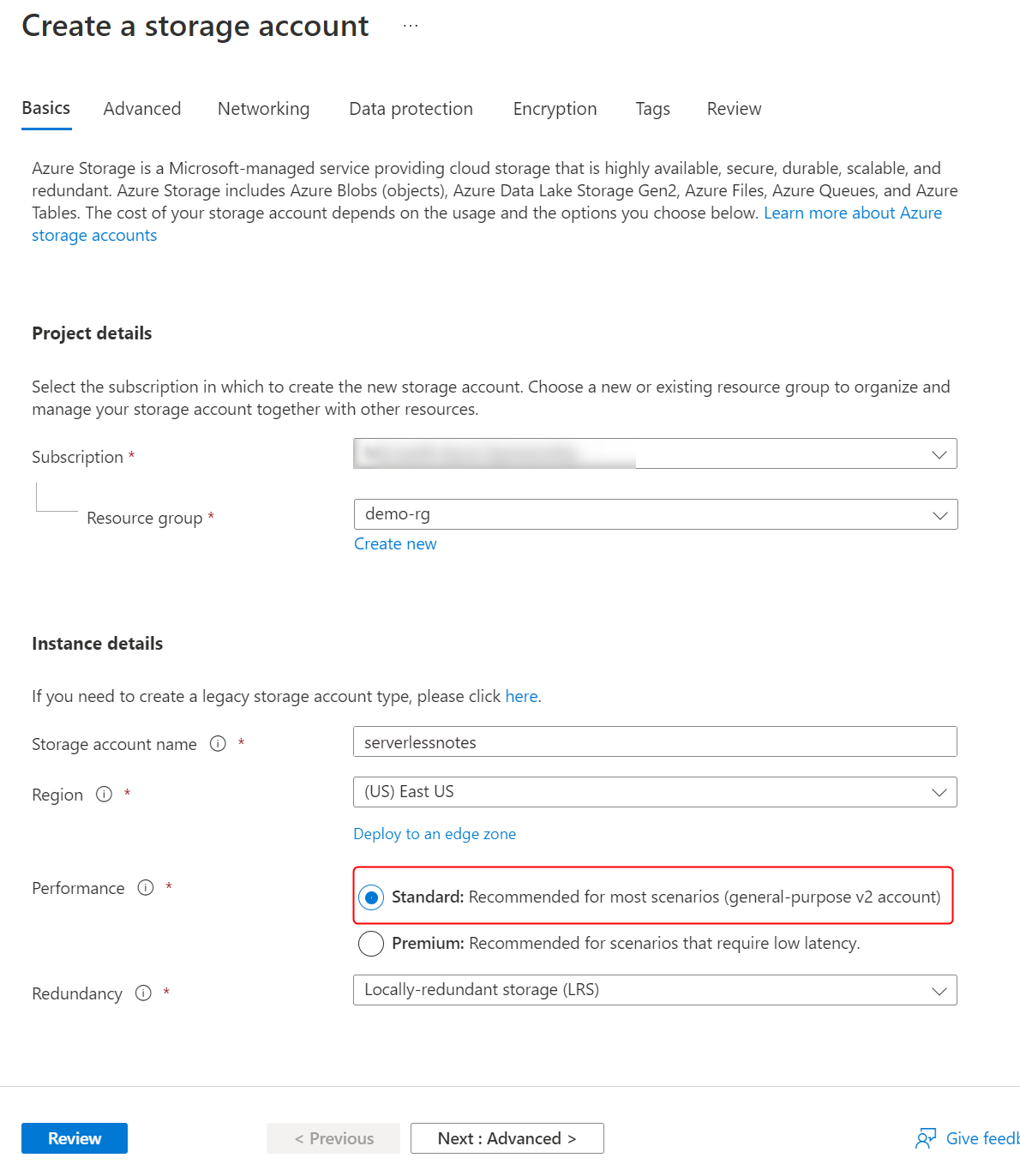
Create a Lifecycle Management Policy
Select your storage account in the Azure management portal, and navigate to the "Lifecycle management" tab. From here, you can create a policy that defines the rules for transitioning or deleting blob data. Click the "Add a rule" button to create a new policy rule as follows:
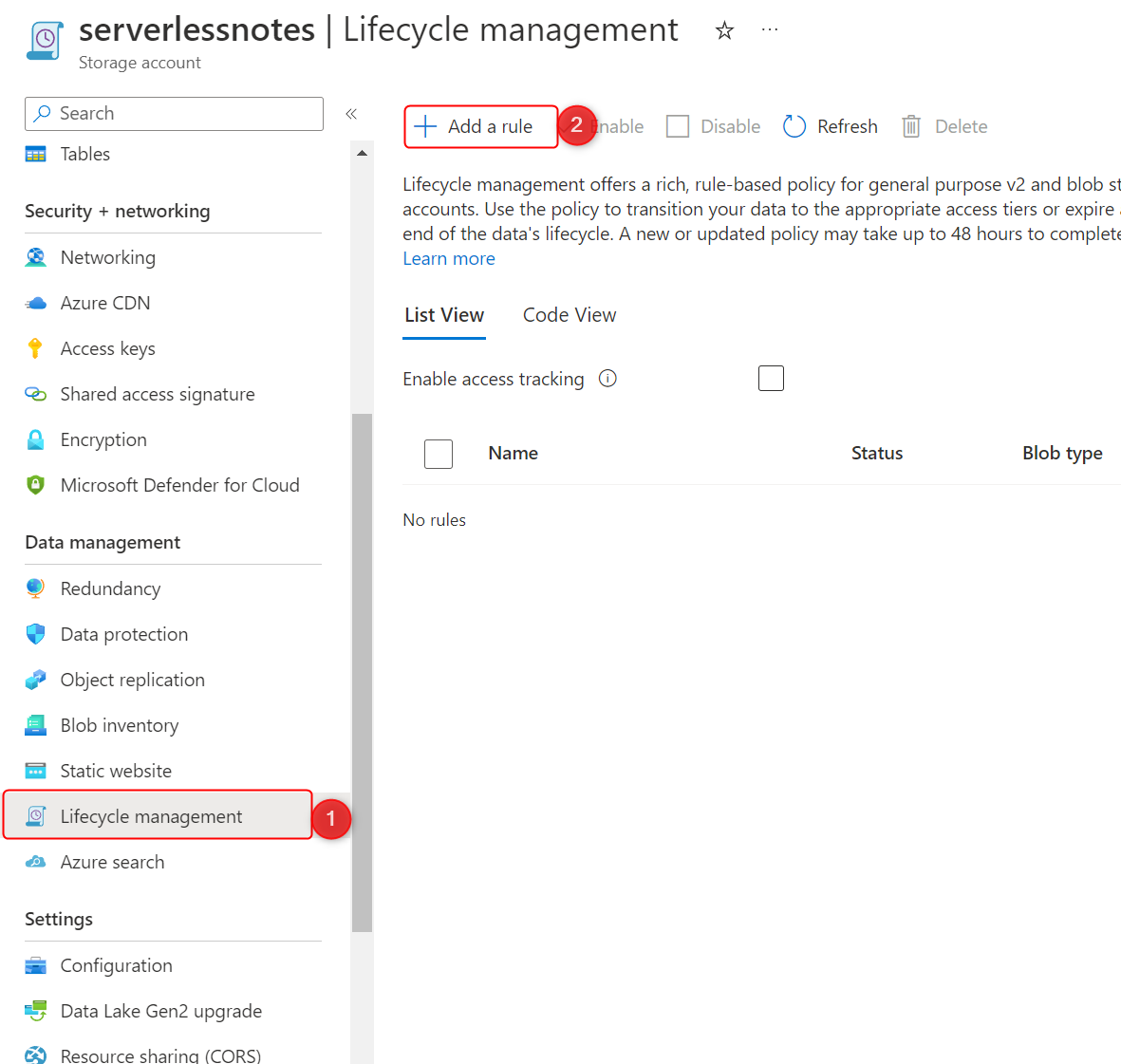
In the Details tab, you can select the types of blobs covered by the policy. For this example, we'll create a policy that deletes all blobs older than a day with the prefix "temp" in their name. The following screenshot illustrates the policy details that you need to provide:
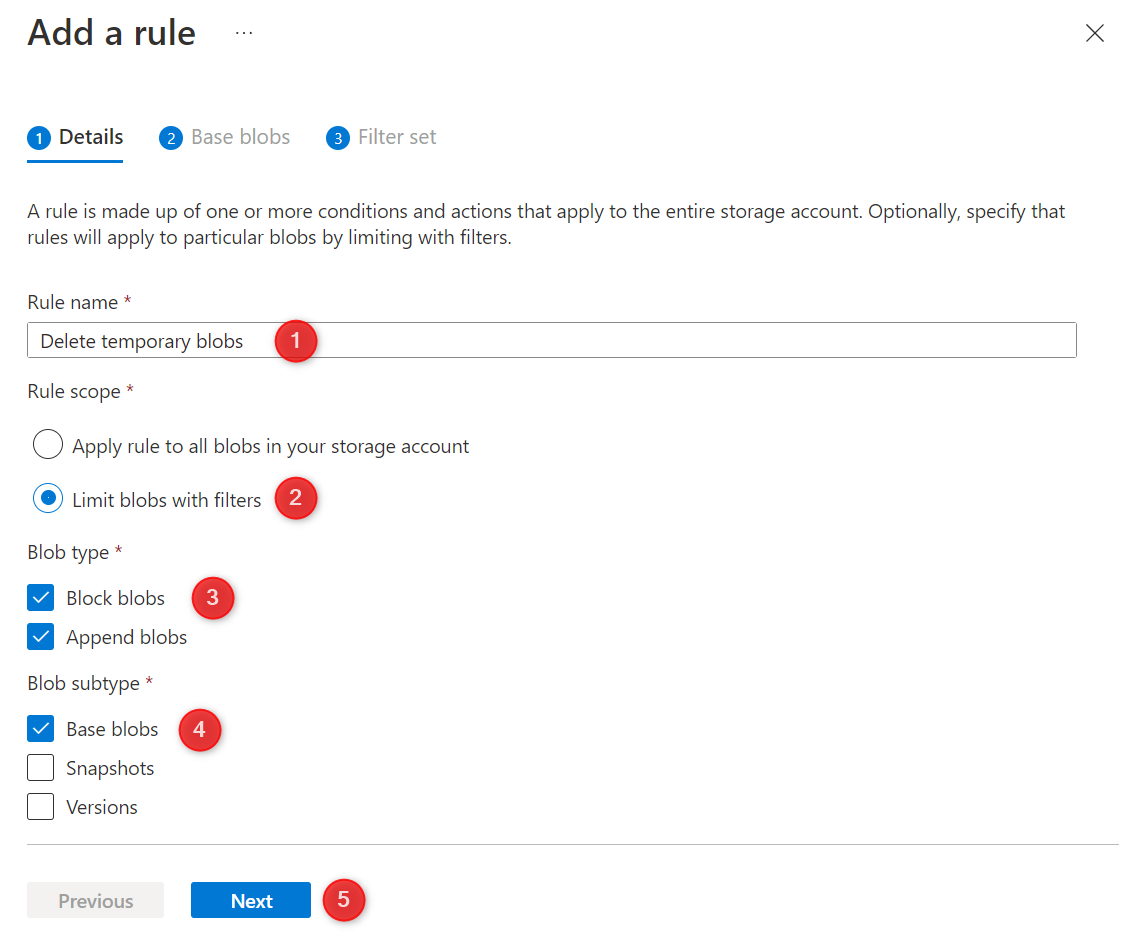
Next, you can define rules to move blobs to less expensive tiers or delete them automatically. If you create multiple rules, then the rules will be executed sequentially. Below is a screenshot of the rule definition that matches our requirements:
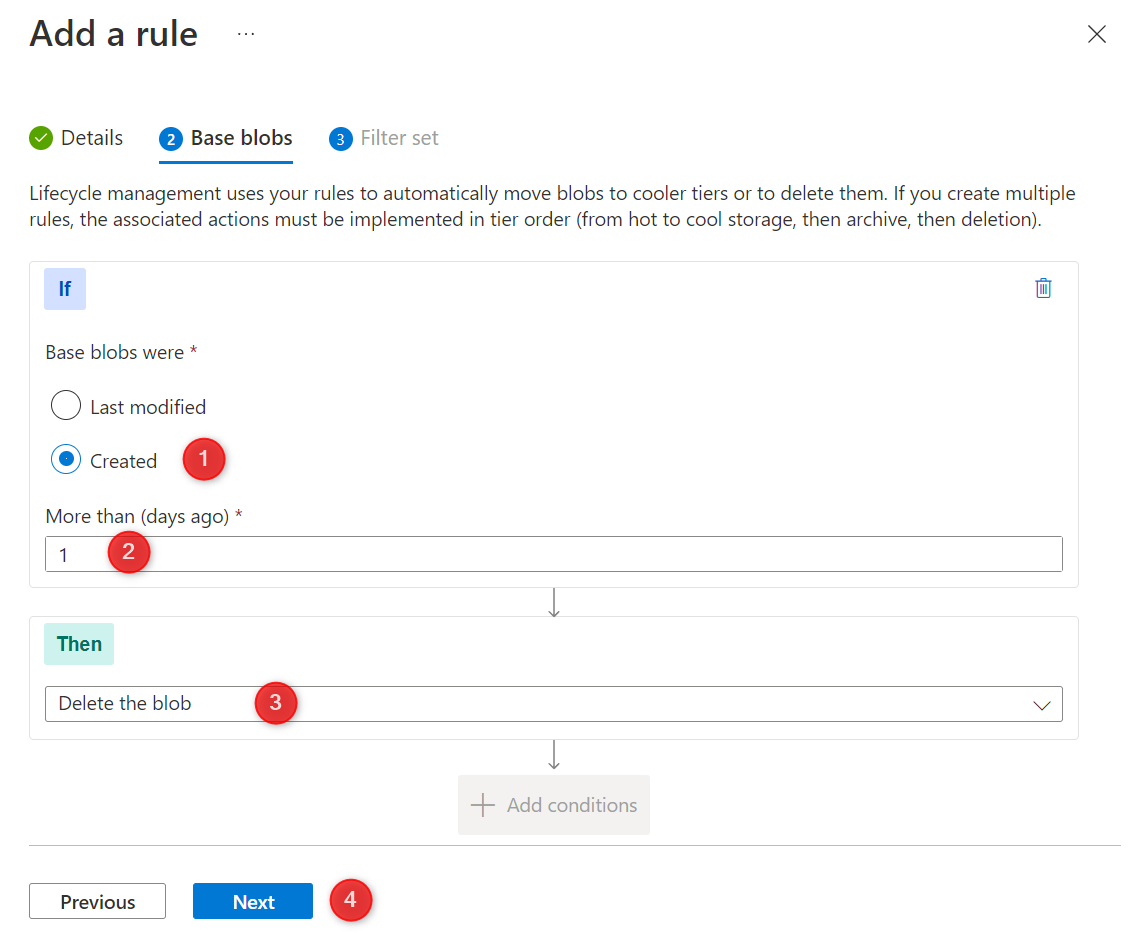
In the "Filters set" tab, define the blob prefix condition as "logs/temp" to limit this rule to blobs with the "temp" prefix in the "logs" container.
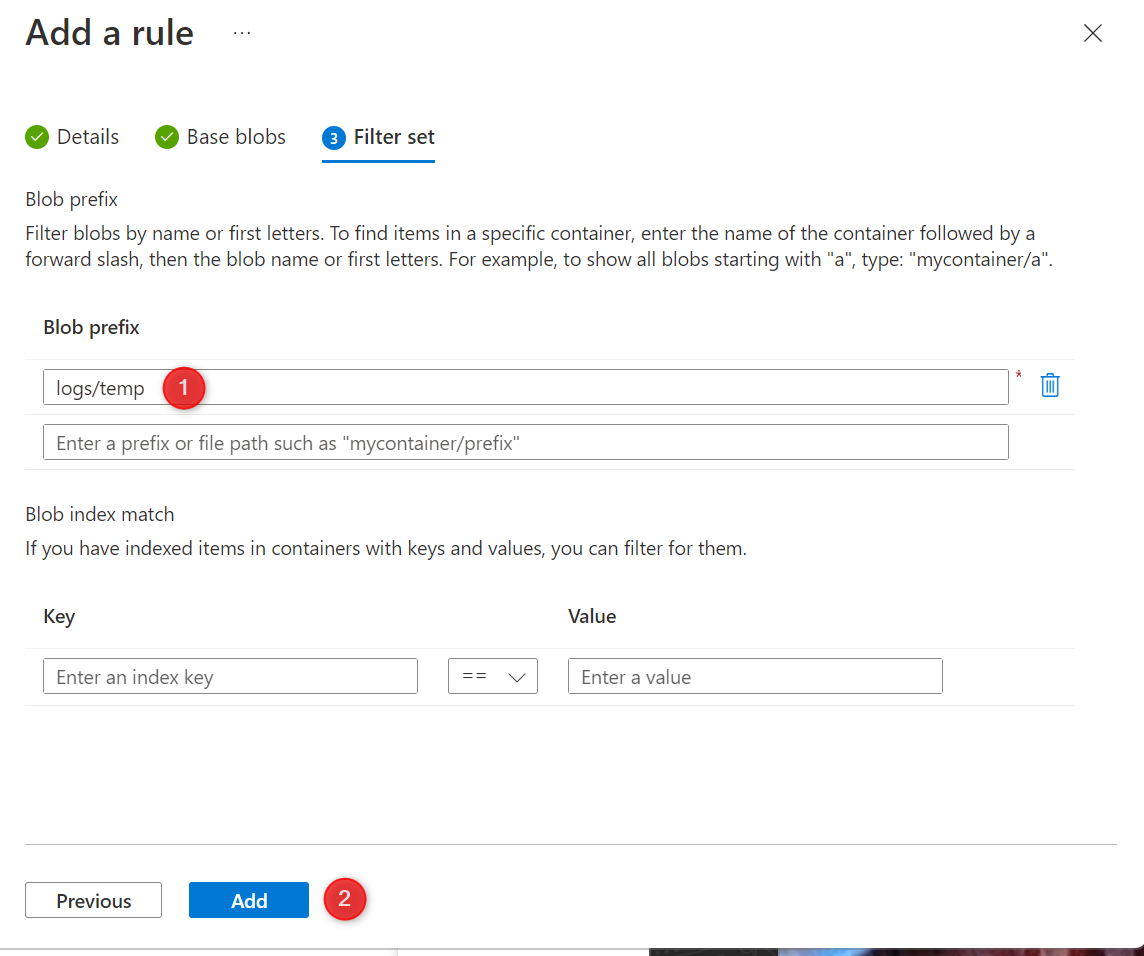
All the blobs named "temp*" in the "logs" container will be deleted after one day.
Lifecycle management policies should be monitored regularly and adjusted as needed. You can view the policy's activity log by navigating to the "Activity Log" tab to see which blobs were transitioned or deleted and identify any issues.
If you are looking to automatically purge or delete obselete blobs, here is a way that can be done with an alternate Azure Storage Account Monitoring tool.

