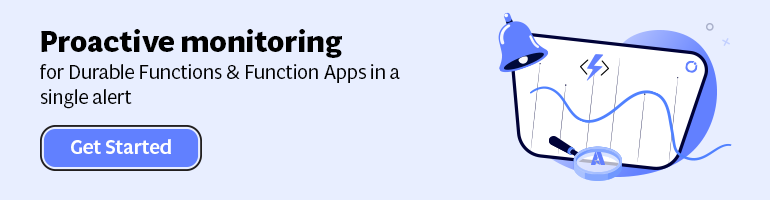- Print
- DarkLight
- PDF
Analyse and Troubleshooting Azure Functions with KUDU
- Print
- DarkLight
- PDF
Once you have deployed your functions in a Function App and they have executed a couple of times, you can observe logging information in Application Insights, the monitor tab (for each function), and KUDU for analysis and troubleshooting.
To access the KUDU console, you need your Azure credentials, and navigate to https://****.scm.azurewebsites.net, where **** is the name of your Function App. Note you can also get access through the platform feature in the portal by clicking the Advanced tools (KUDU).
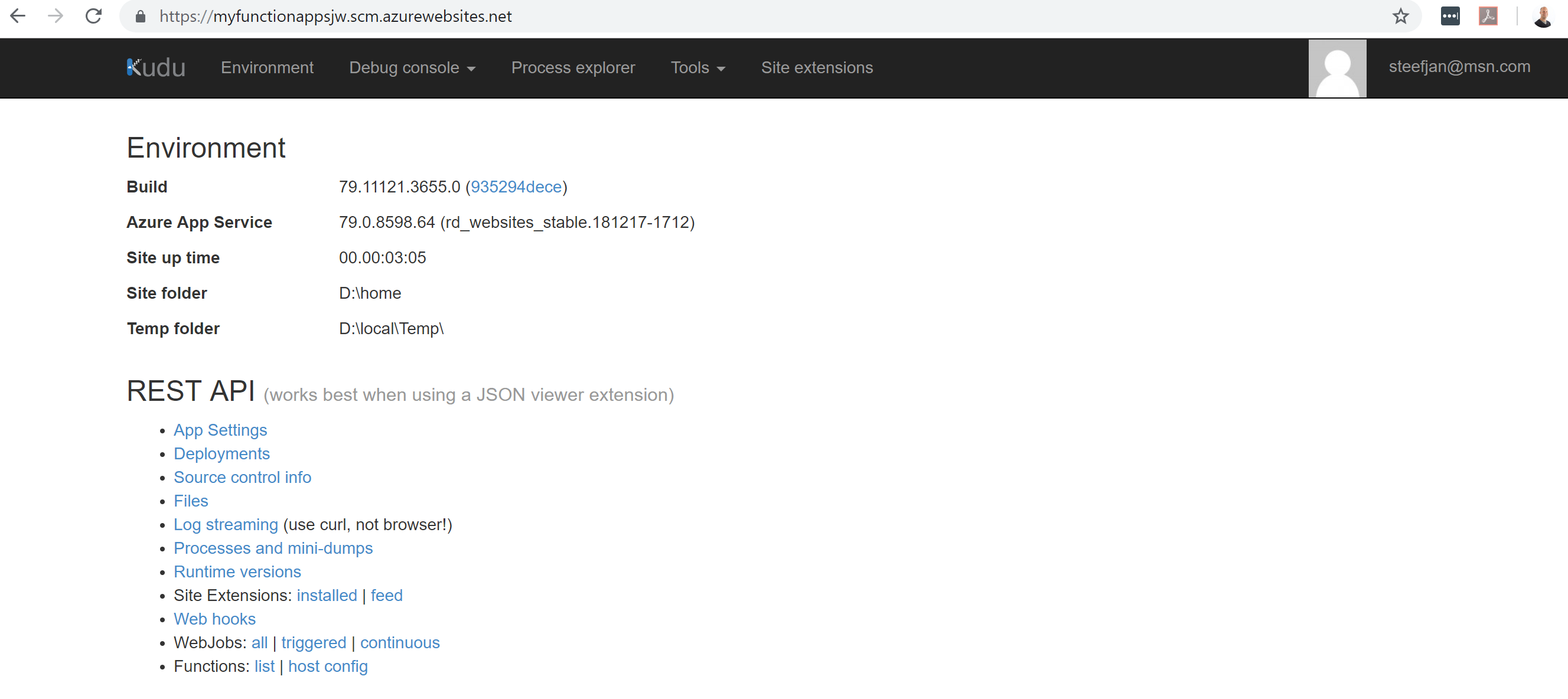
Once you are inside KUDU, you can drill into the log files of your function, and function host.
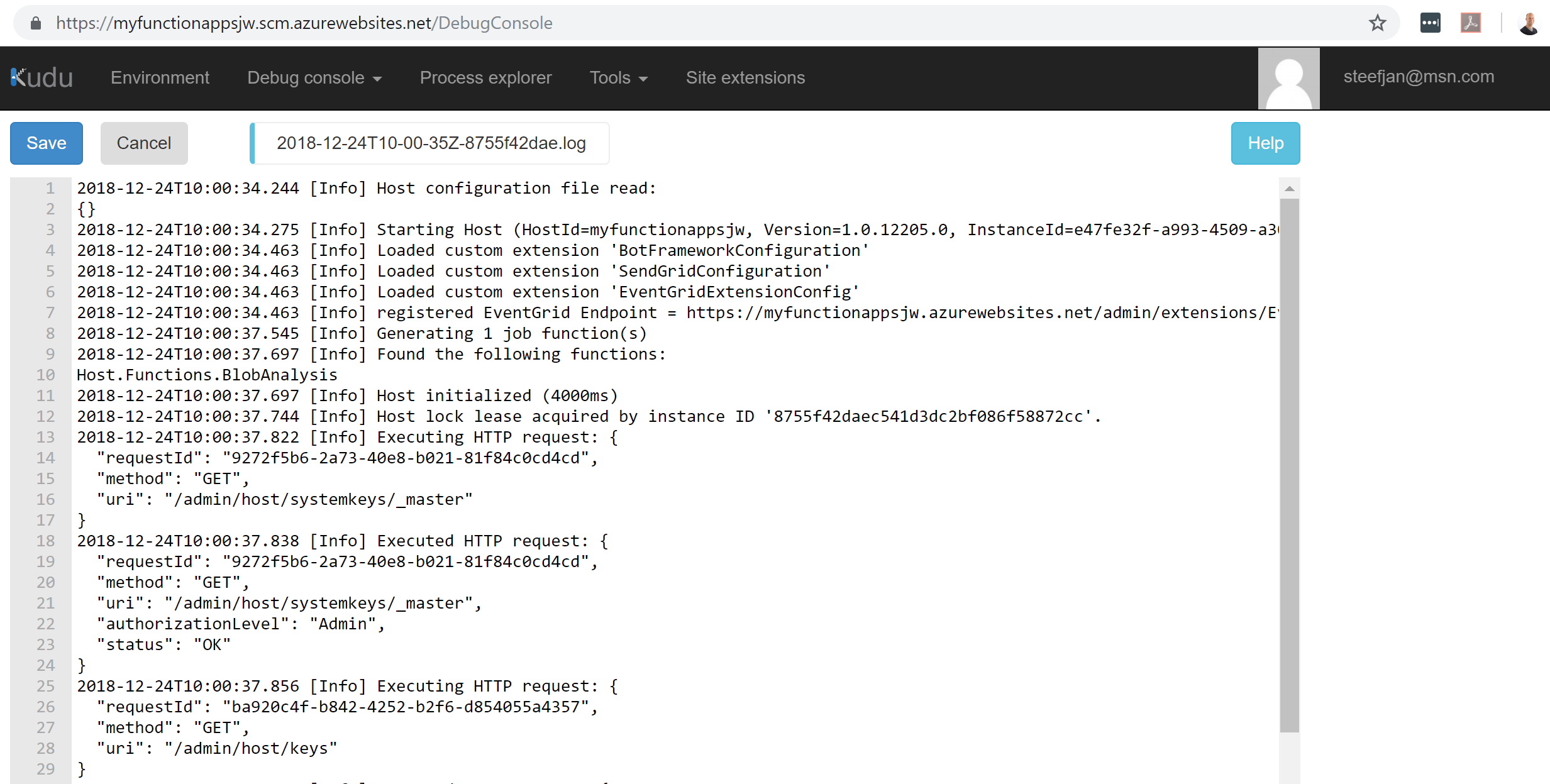
Furthermore, with KUDU you have the option to leverage the process explorer and enable profiling (only available if the Function Host is configured with an App Service Plan), create a diagnostic dump, and get an overview of the Function App environment including settings, system information, and variables.
Both KUDU and Application Insights have a purpose, and the first is more suitable for operation professional and second more for developers and operations (DevOps).