- Print
- DarkLight
- PDF
Building a Power Automate Organizational Template Gallery
- Print
- DarkLight
- PDF
The Templates functionality found in Power Automate is a great starting point for makers when building flows that have common requirements. The problem with this approach is that the templates found in this gallery are only made publicly. Or are they?
In 2019 a feature was introduced in Power Automate called Send a copy. While I was aware of this feature and have used it myself to send a copy of a flow to someone else, what I didn’t realize was that these flows do get persisted and actually show up in the Templates feature in an area called Shared with me. But note, flows that show up in the Shared with me area are still secured and not publicly available.
Let’s take a closer look at how this feature works. First off, we will create a flow that we would like to be used as a template. Perhaps it is a flow that includes exception handling logic that you want to be used in all your flows. Once you have created and tested your flow successfully, it can now be used as a template.
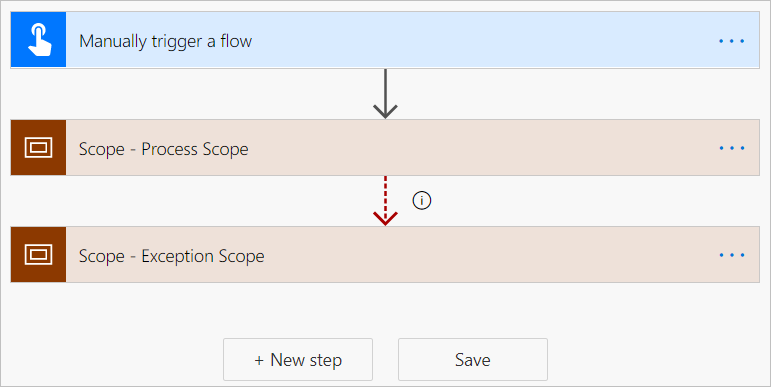
From the flow’s details page, we need to click on Send a copy. Once we have done so, a configuration experience will appear on the right side of the screen. From here, we need to provide a Title, Description and a Send to recipient(s). Now this is where we can turn this capability into an Organizational Template Gallery by including Office 365 groups as part of our Send to list. Once we have configured this experience, we can click on the Send button.
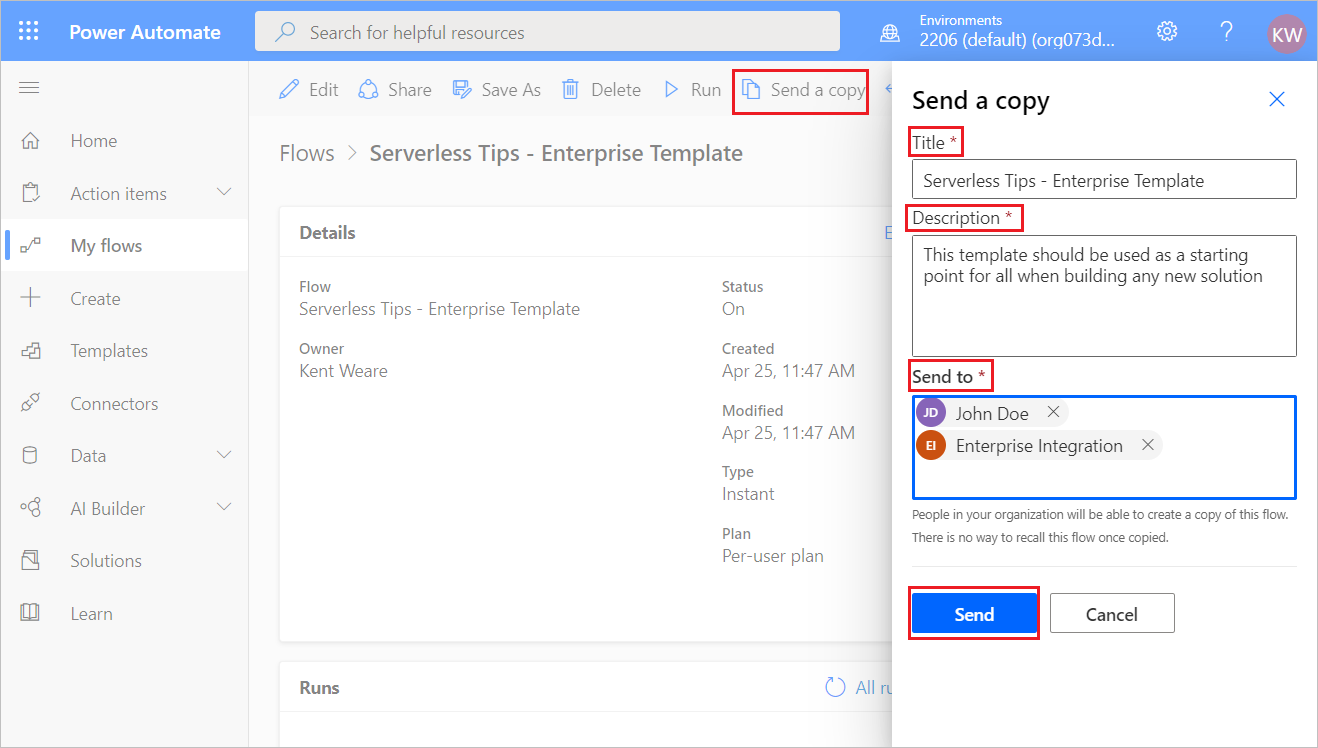
After we click the Send button we will be presented with following acknowledgement and people included in the distribution will receive an email that includes a link that allows them to provision an instance of this flow.
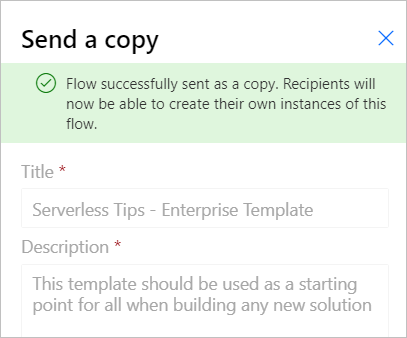
In addition to the email being received, people who now have access to the flow will be able to find it by clicking on Templates and then on the Shared with me tab. From here, a maker can choose to implement a new instance of that template.
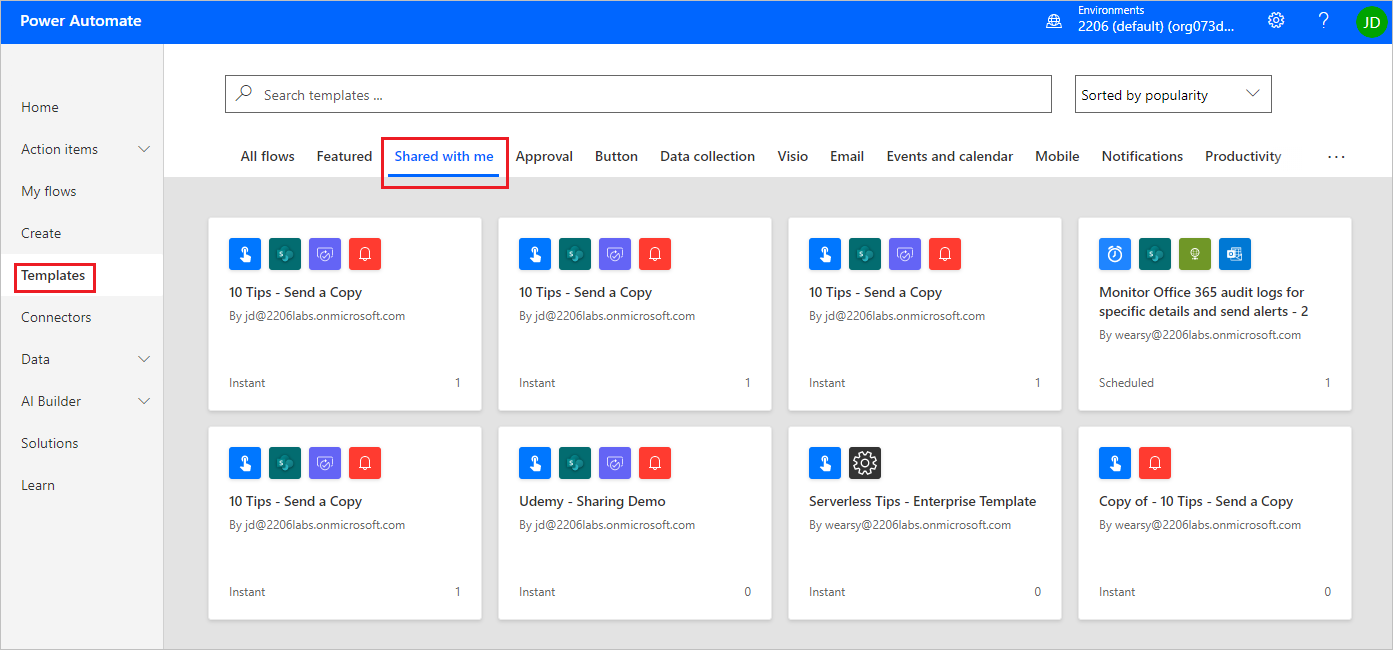
By publishing templates to this location, a maker can return to this spot whenever they need to create a new flow. This becomes particularly useful when you have standard templates where you expect consistency to be included in each new flow. A perfect example of why you would want to do this is in the area of exception handling. You can embed common scopes that include actions that you want to include in every flow. Based on this functionality, organizations can use this feature to provide enterprise-wide template galleries.

