- Print
- DarkLight
- PDF
Dealing with HTTP timeouts in Power Automate Desktop
- Print
- DarkLight
- PDF
HTTP timeouts are always a point of frustration when you may have some long(er) running processes. There are naturally some constraints when it comes to HTTP. A long running HTTP request will block clients from performing other activities in synchronous processes.
When it comes to system-to-system integration(automation), blocking becomes less of an issue than it would if you had a user waiting on a response, but there are going to be some timeout constraints. Both Power Automate (and Logic Apps) support Webhooks that allow you to turn a synchronous HTTP requests into an Asynchronous process.
In the past, I have discussed how we can call a Power Automate cloud flow from a Power Automate Desktop flow. I was recently asked a question from a customer about Power Automate Desktop timing out because the cloud flow was performing some long running operations. They wanted to know if there was a way to increase a timeout. Unfortunately, Power Automate Desktop doesn’t support the webhook model as described above.
To test the customer’s scenario, I added a delay to my cloud flow of 60 seconds and ran it. Sure enough, I received an error in Power Automate Desktop.
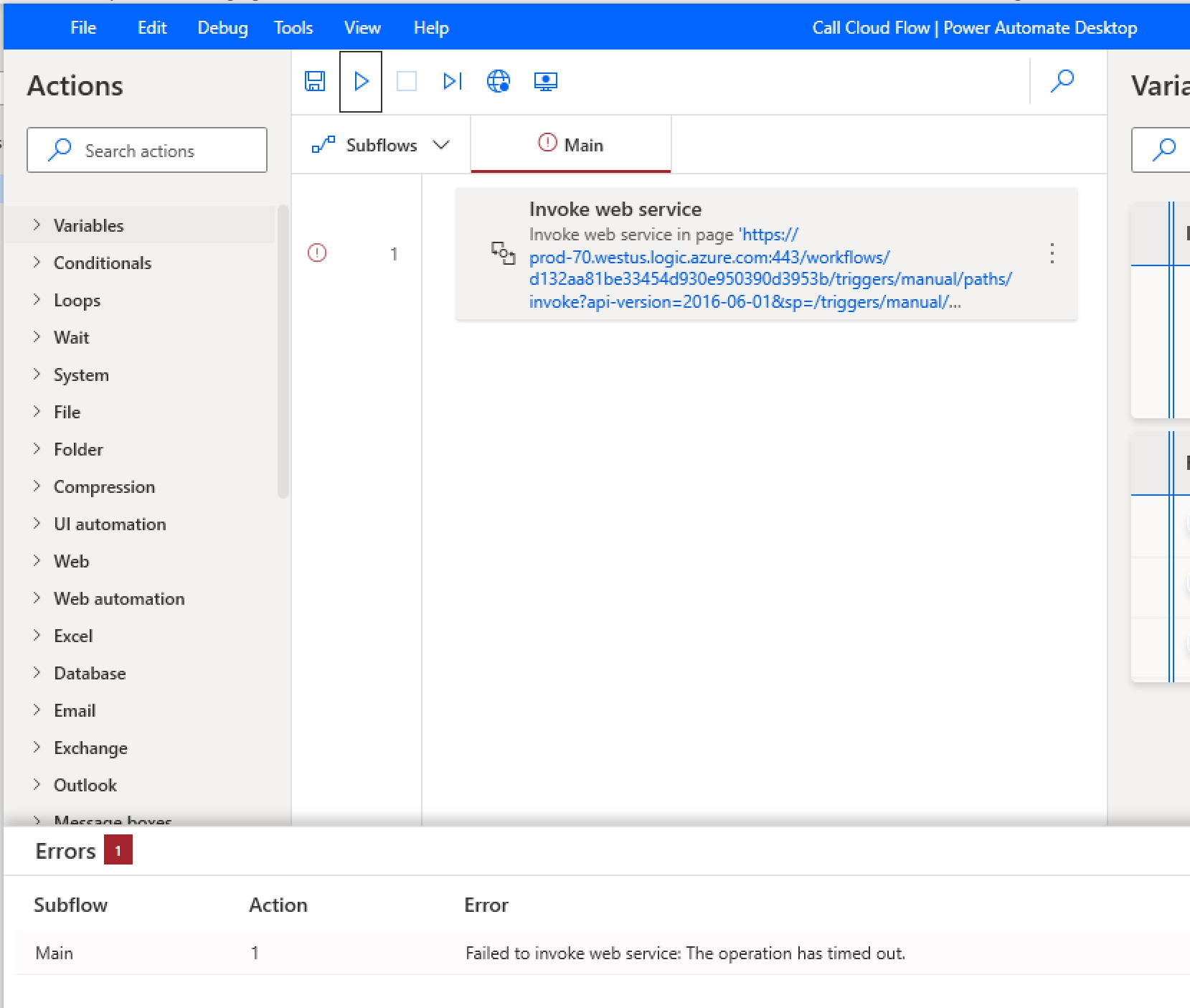
The next thing I did was look to see if this was a configurable setting I could modify. If we expand the Advanced options, we can see that there is a Connection timeout setting that has a default value of 30 (seconds).
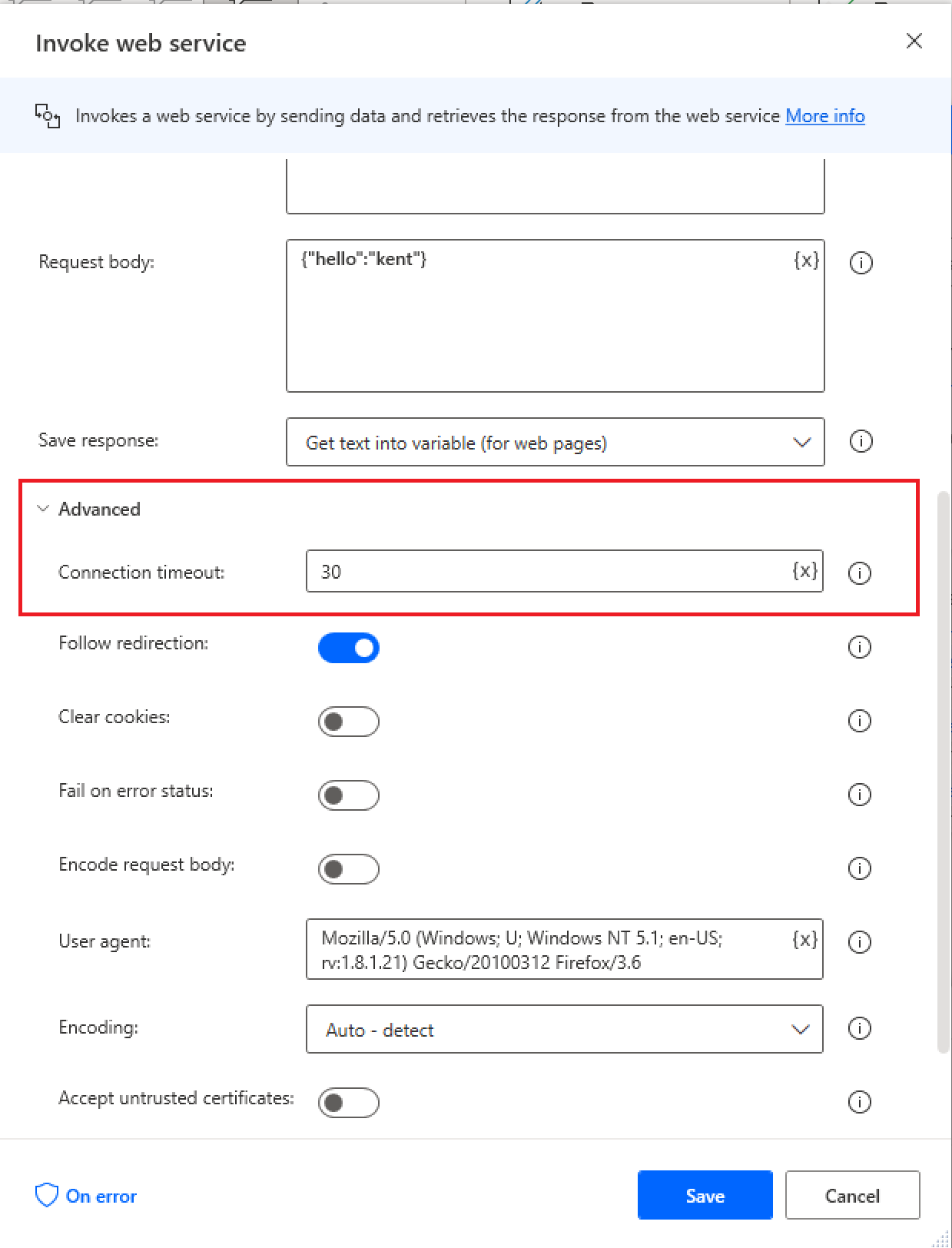
I subsequently increased my timeout to 65 seconds and ran my process again. This time it was successful.
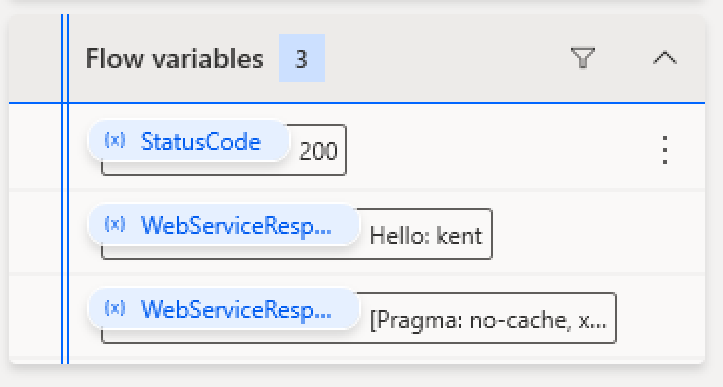
Conclusion
HTTP timeouts should always be investigated with care. HTTP wasn’t designed for long running requests. Where possible, use Webhooks that will perform better and give users a better experience. Unfortunately, Webhooks are not available inside of Power Automate Desktop, so in these scenarios we should leverage the Connection timeout feature to allow for long(er) running processes.
If you would like to see this content in video format, please checkout the following YouTube video: Managing HTTP timeouts in Power Automate Desktop.

