- Print
- DarkLight
- PDF
Deploy Azure Functions with Visual Code
- Print
- DarkLight
- PDF
In the building Azure Functions with Visual Code, we discussed how you could develop functions using Visual Code. Moreover, you can build, run, and test the functions locally with Visual Studio in a similar manner as with Visual Studio IDE.
Once you are satisfied with your Azure Function, you can deploy it to Function App in azure. A function app acts as a container for your functions and is tied to a Hosting plan (Pay-as-you-go (Serverless), Premium, or App Service Plan). You can choose to push your function (code) to a repro and publish it through a pipeline, or you could directly publish it a new or existing Function App.
You can from Visual Studio publish your function by selecting the arrow as shown in the screenshot below:
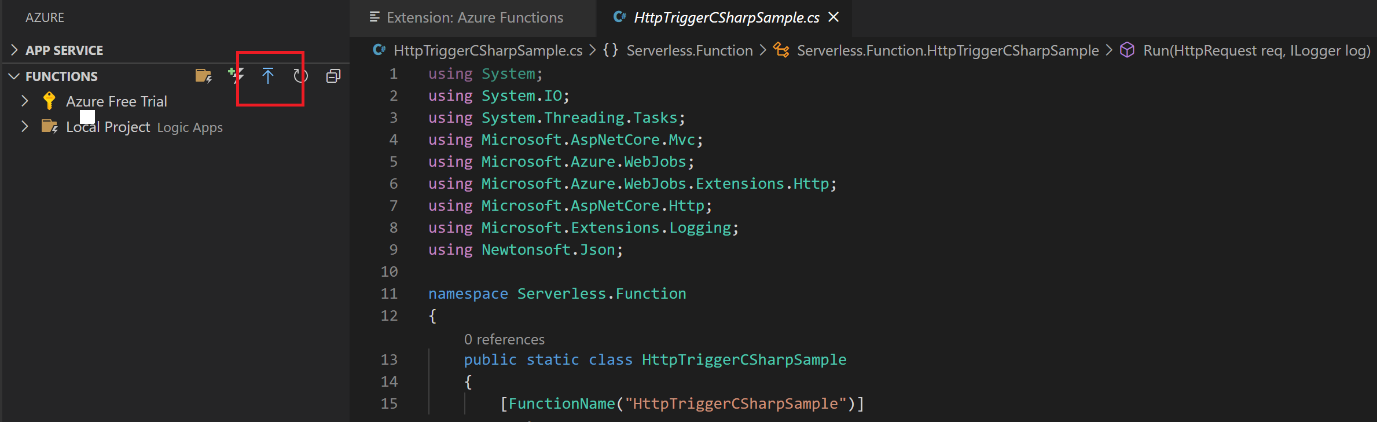
Next, you can choose to deploy the function to an existing or new function app. When choosing the latter, you have to go through a series of steps to define the Function App (including selecting the name, runtime stack, OS, Hosting Plan, Resource Group, and storage account). In case you choose an existing Function App, it will deploy or overwrite in case your function already exists.
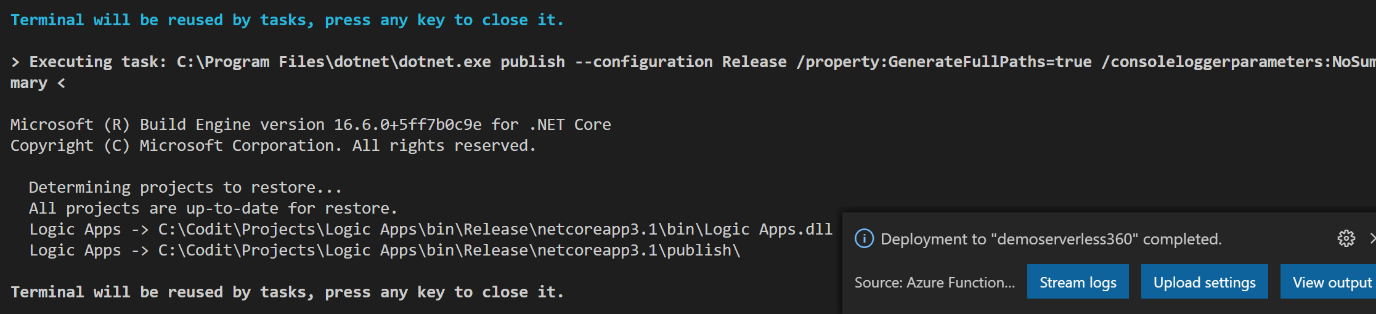
Once deployed you can either go to the Azure Portal or look at the functions with explorer in Visual Code.
To quickly deploy your function, you can use the capability within Visual Code. However, when you want your function under version control and deployed to various environments than deploying directly from Visual Code is not an option.

