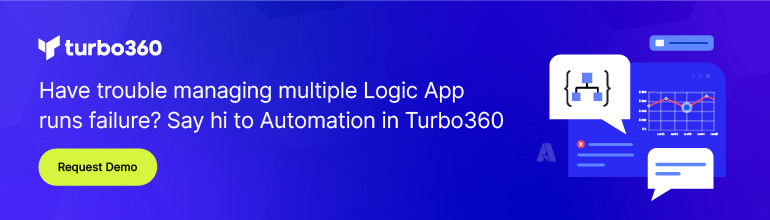- Print
- DarkLight
- PDF
Create Logic Apps using Visual Code
- Print
- DarkLight
- PDF
You can use either Visual Studio 2017 or 2019 to author a Logic App or Visual Code. The latter is free and downloadable from the internet. Furthermore, it can run on Windows, Linux and macOS.
Once you have Visual Code installed and open, you can in extension search for Logic Apps. By choosing to install the extension, will be installed in your Visual Code.
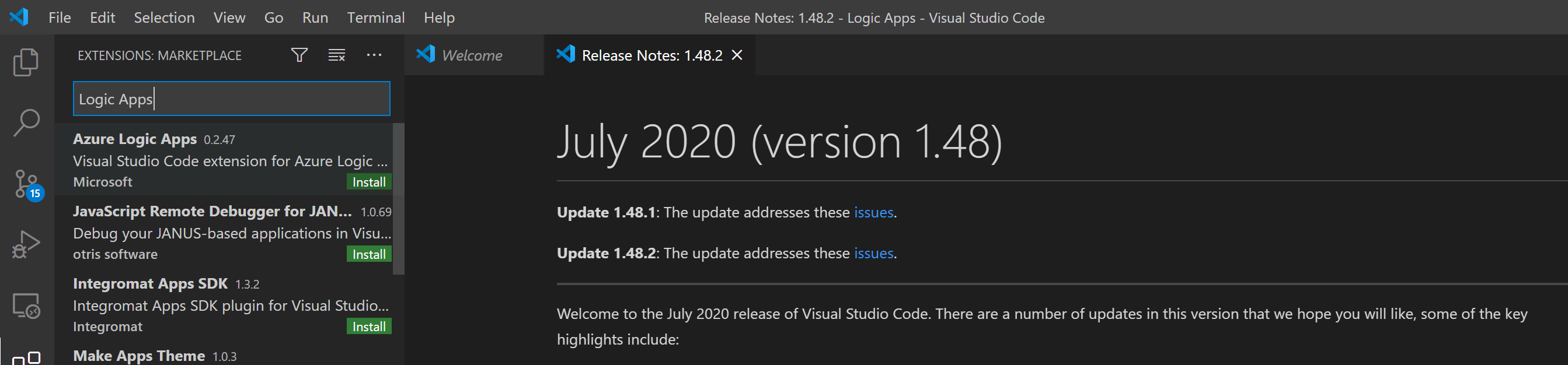
When the extension is installed, you can browse to the Azure part within Visual Code and choose to create a new Logic App. Subsequently, you need to go through several steps, such as selecting the resource group where you want your Logic App to be created.
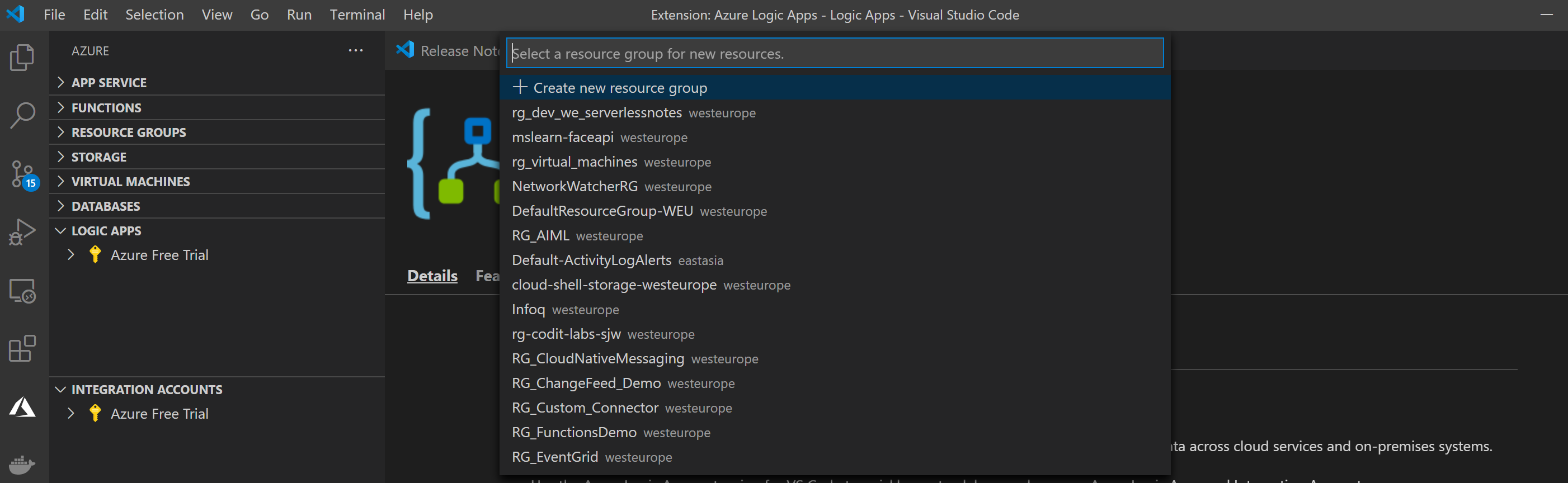
And then you must select a region and name for the Logic App before you can start editing the json (workflow definition).
When you are done editing your json or for instance pasting the Logic App definition from a Logic App you build in the Portal, you can upload it. Now, you can find your Logic App in the left-hand pane and select it and choose Open in Designer. Note that you cannot edit the Logic App – while this is possible when authoring Logic Apps in Visual Studio 2017, or 2019.
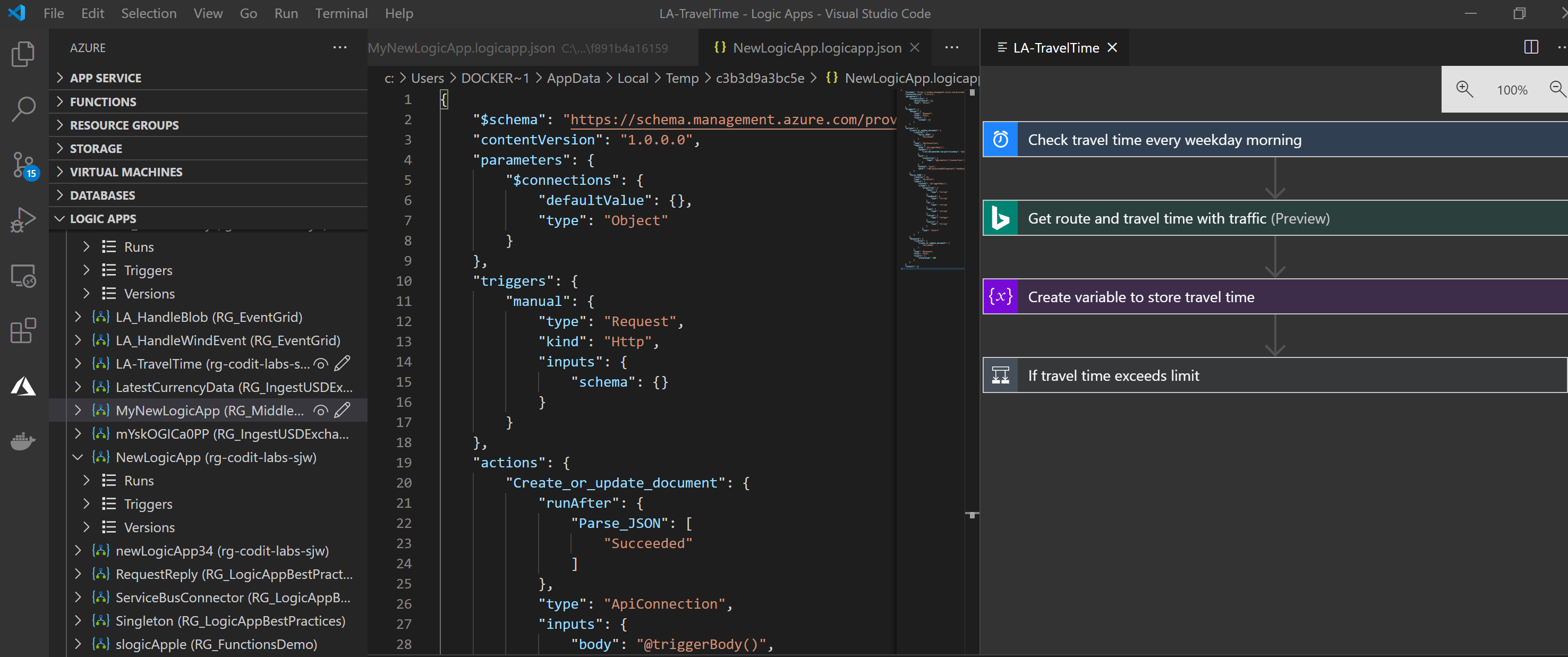
When you go to the Azure Portal, and resource group where the Logic App resides, you can test/trigger it.
Note that the experience of authoring Logic App in Visual Studio provides a better experience than in Visual Studio or the Azure Portal.