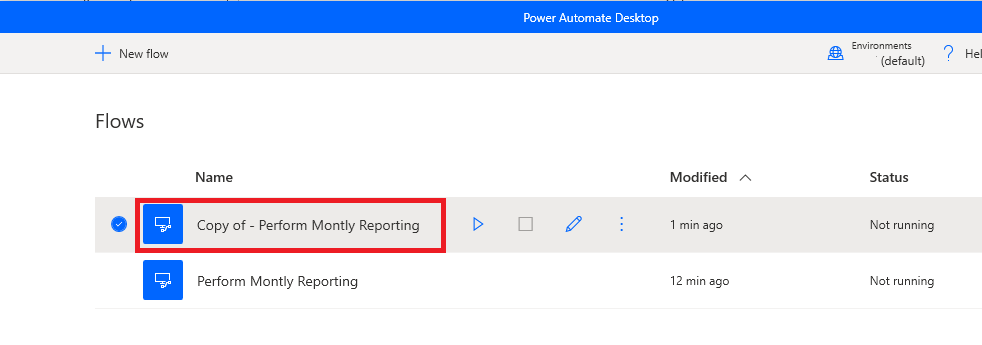- Print
- DarkLight
- PDF
Creating a Copy of a Power Automate Desktop Flow
- Print
- DarkLight
- PDF
Often, people want to create a copy of an RPA workflow. Generally, when they want to experiment with an approach but want the ability to easily revert those changes back to its original state.
While it may not be obvious, there is a way to create a copy of a Desktop flow. We will cover that in this blog post.
As of this writing, there is no way to create a copy of a Power Automate Desktop flow from the Power Automate Desktop application itself. When we click on the ellipses (…), we can edit or rename, but not copy.

So how can we create a copy of this Desktop flow? The answer is in the Power Automate maker portal. If we navigate to My flows, in the left navigation pane and then click on Desktop flows, we will discover all our Desktop flows. From here, we can click on the ellipses (…) and can then click on Save As.
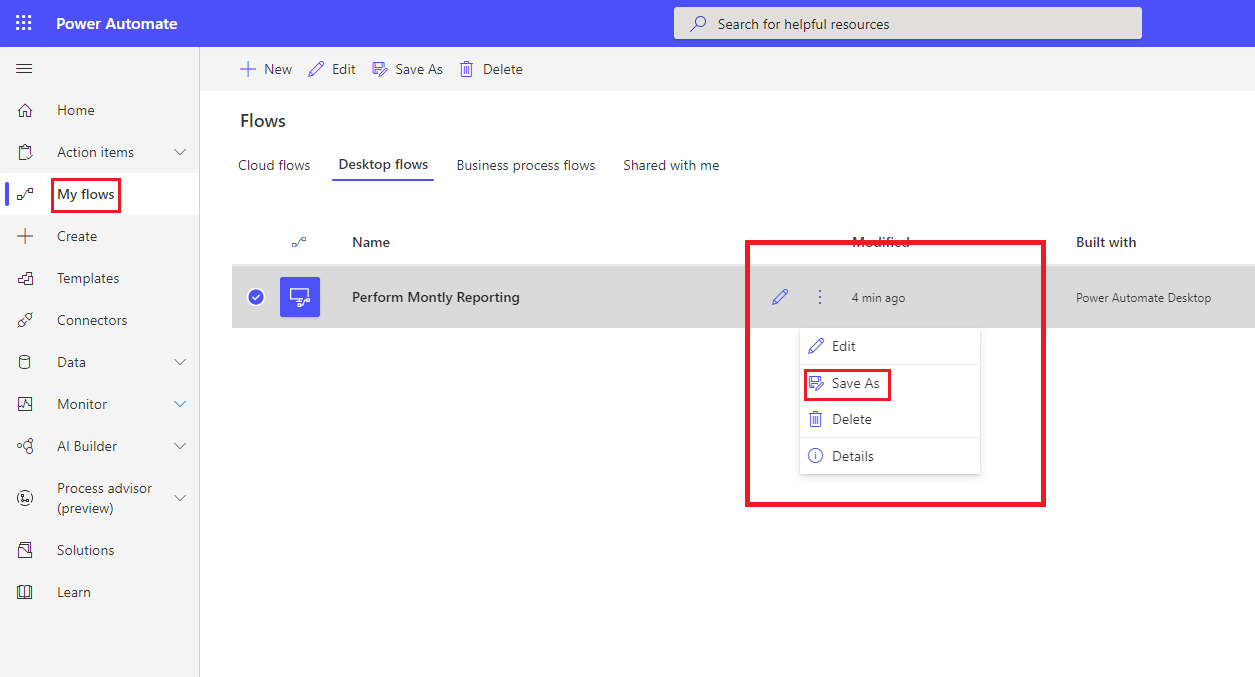
We can now provide a name for our copied flow and click Save.
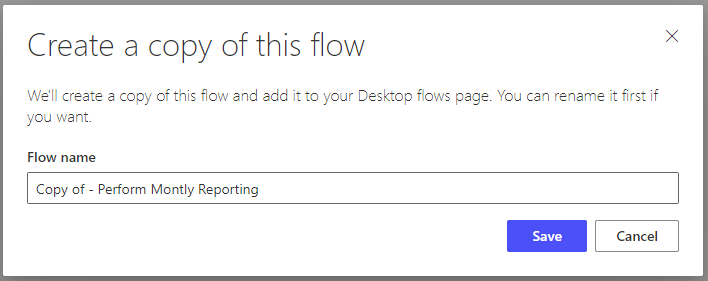
The result is that we will now have our original flow and our copied flow available to us.
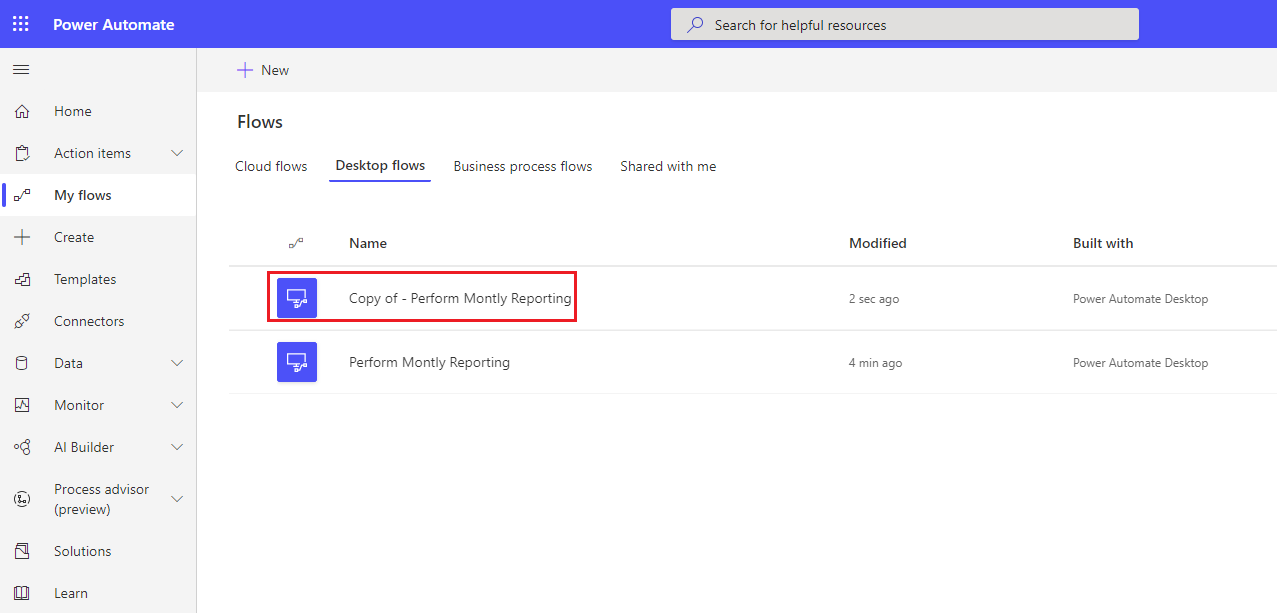
If we go back to Power Automate Desktop, we will find that our copy is also available.
Note, you may need to close and re-open the app or select a different environment and then come back to this environment to see your list refresh.