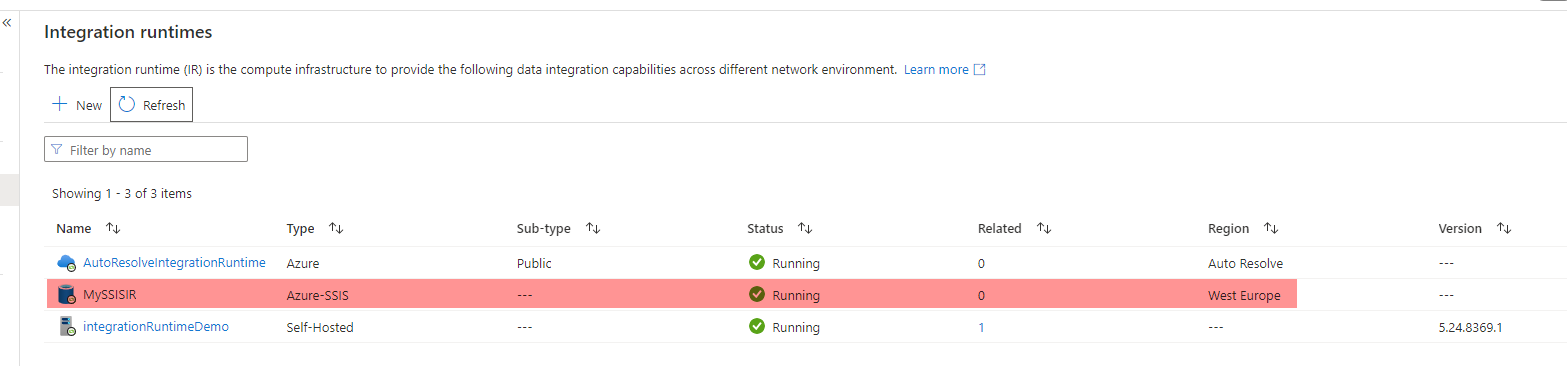- Print
- DarkLight
- PDF
How to Configure SSIS IR in Azure Data Factory?
- Print
- DarkLight
- PDF
Azure SSIS Integration Runtime is a managed cluster of Azure virtual machines that are used to execute the SSIS packages in the Azure Data Factory. The allocated cluster nodes can be easily scaled up and down to meet the SSIS packages execution requirements,
In this article, we will see how to configure an SSIS IR in Azure Data Factory.
Prerequisites
Azure Subscription.
Azure Data Factory.
Scheduling the Pipeline Execution
Open the Azure Portal using your Internet Browser and search for your Azure Data Factory service.
In the Azure Data Factory, click Launch Studio to open the Azure Data Factory Studio:
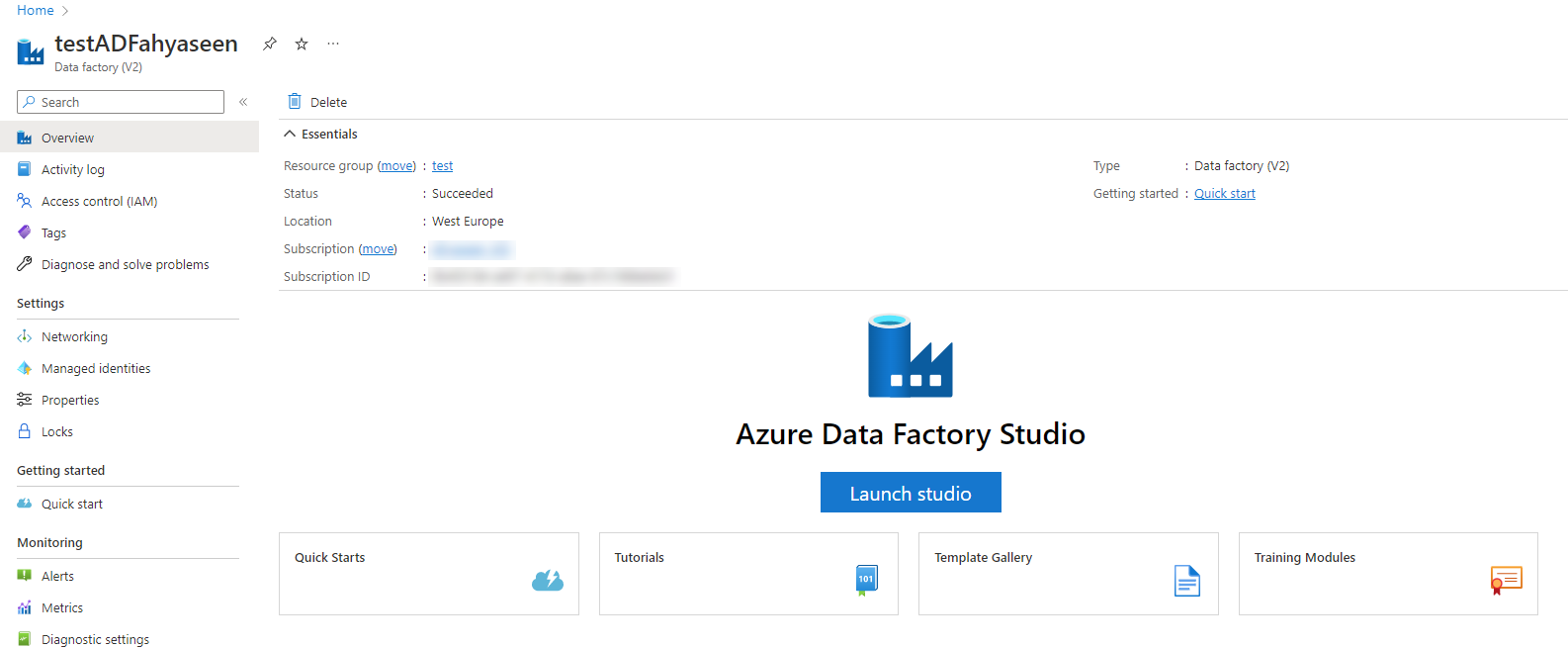
- In the Azure Data Factory Studio, click on the Manage option then choose the Integration Runtime tab to configure the SSIS IR. In the Integration runtimes window, click on the + New option:
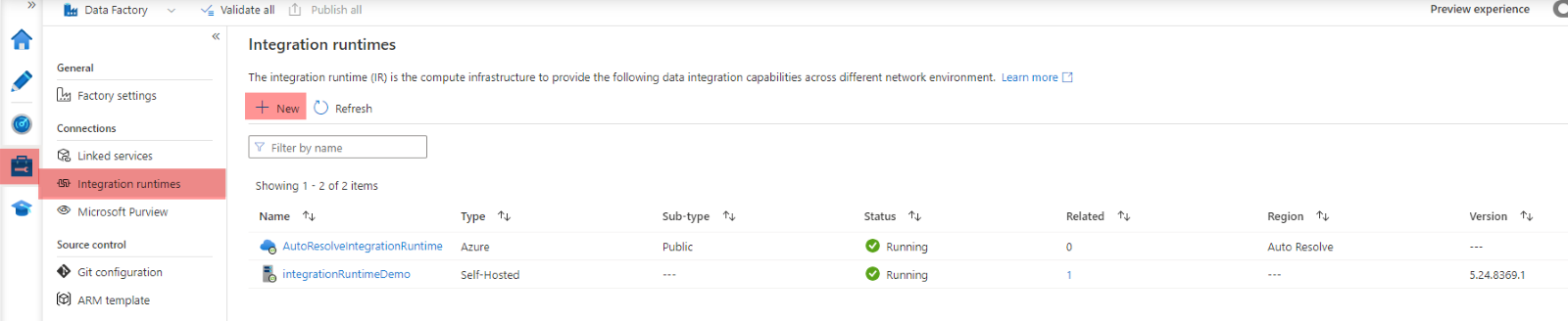
- In the Integration runtime setup wizard, choose to create Azure-SSIS IR:
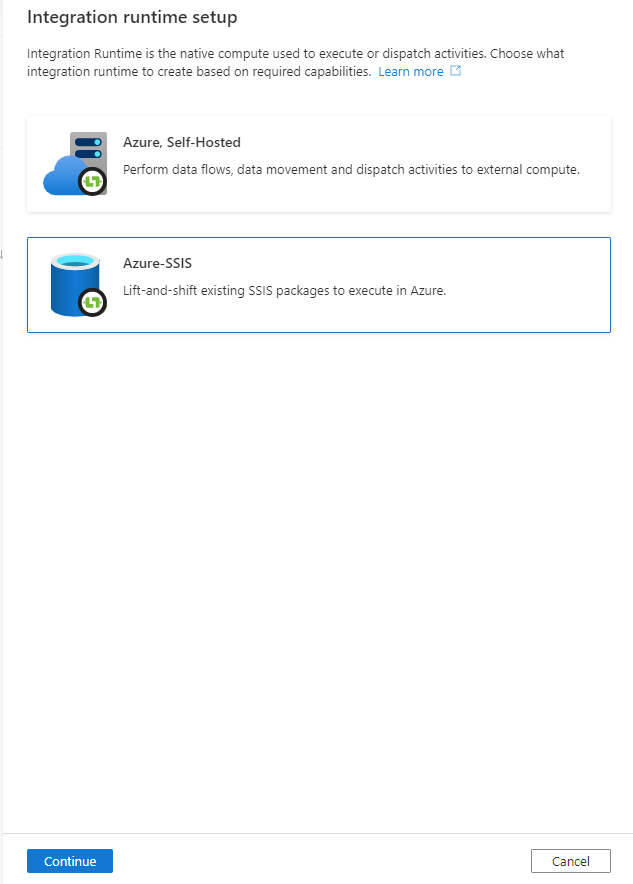
- In the General Settings window of the IR setup wizard, provide a meaningful name for the SSIS IR, the region where this IR will be hosted, the number of VM nodes that will be created for the SSIS IR cluster and the size of each node that allow it to run the SSIS workload properly:
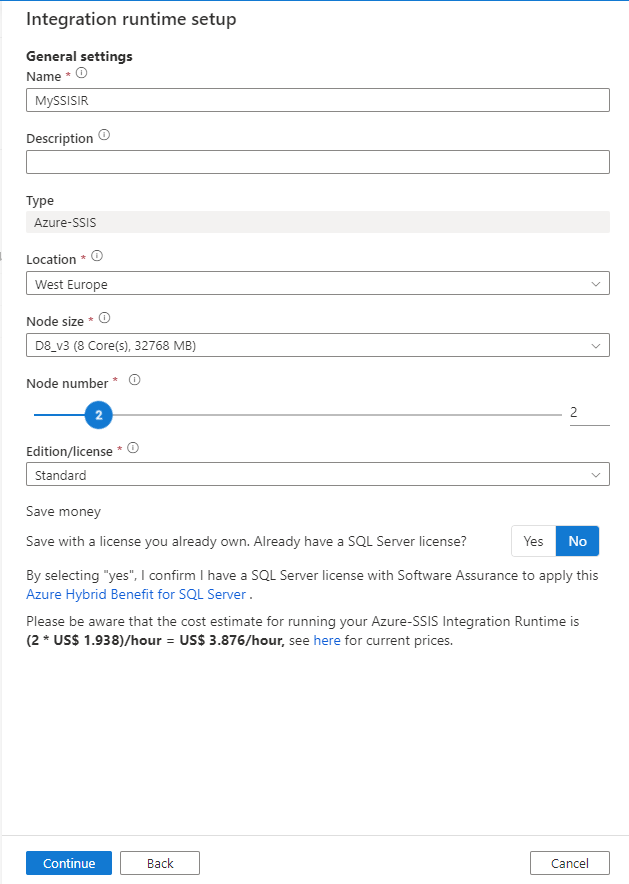
- In the Deployment Settings window, you will be asked to create an SSISDB catalog that is hosted in Azure SQL DB or Azure SQL Managed Instance to deploy the SSIS packages there, or to create a package store to manage and deploy the packages:
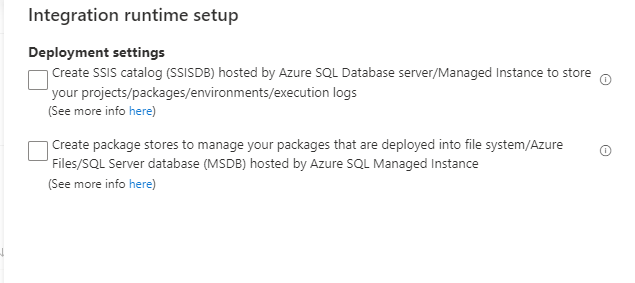
In the Advanced settings window of the IR Setup wizard, you can configure the maximum number of packages that can be executed at the same time per each node within the IR cluster. In addition, you can configure other connectivity settings in the same page, as below:
In the Summary page, you can
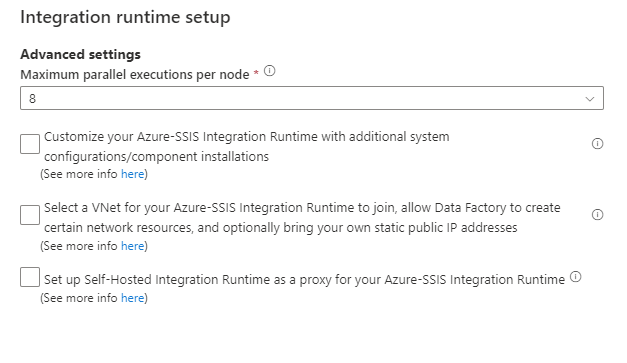
- In the summary page, you can review all the choices before proceeding with the SSIS IR creation:
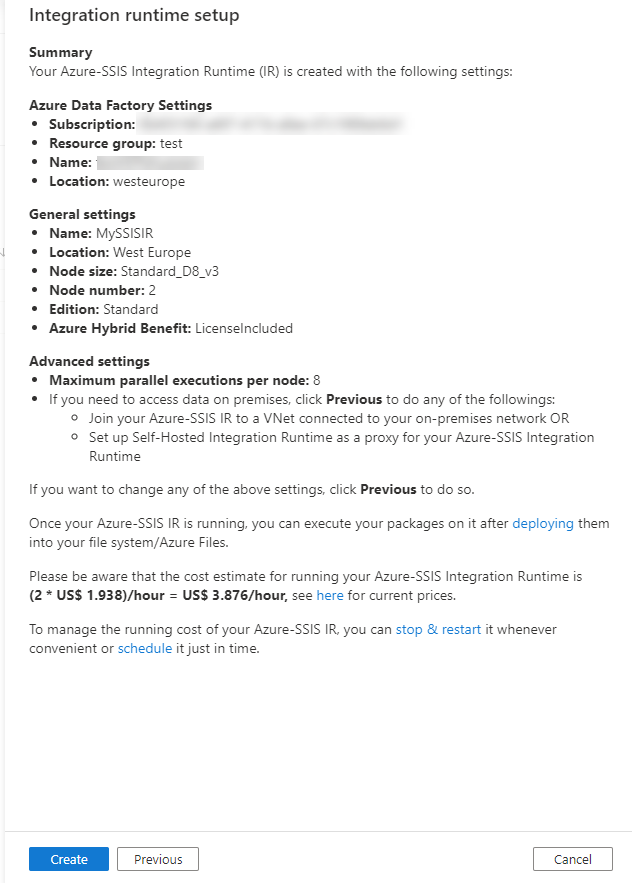
- Once created successfully, the SSIS IR will be displayed in the IRs list in Running state and ready to be used for the SSIS packages execution using Azure Data Factory: