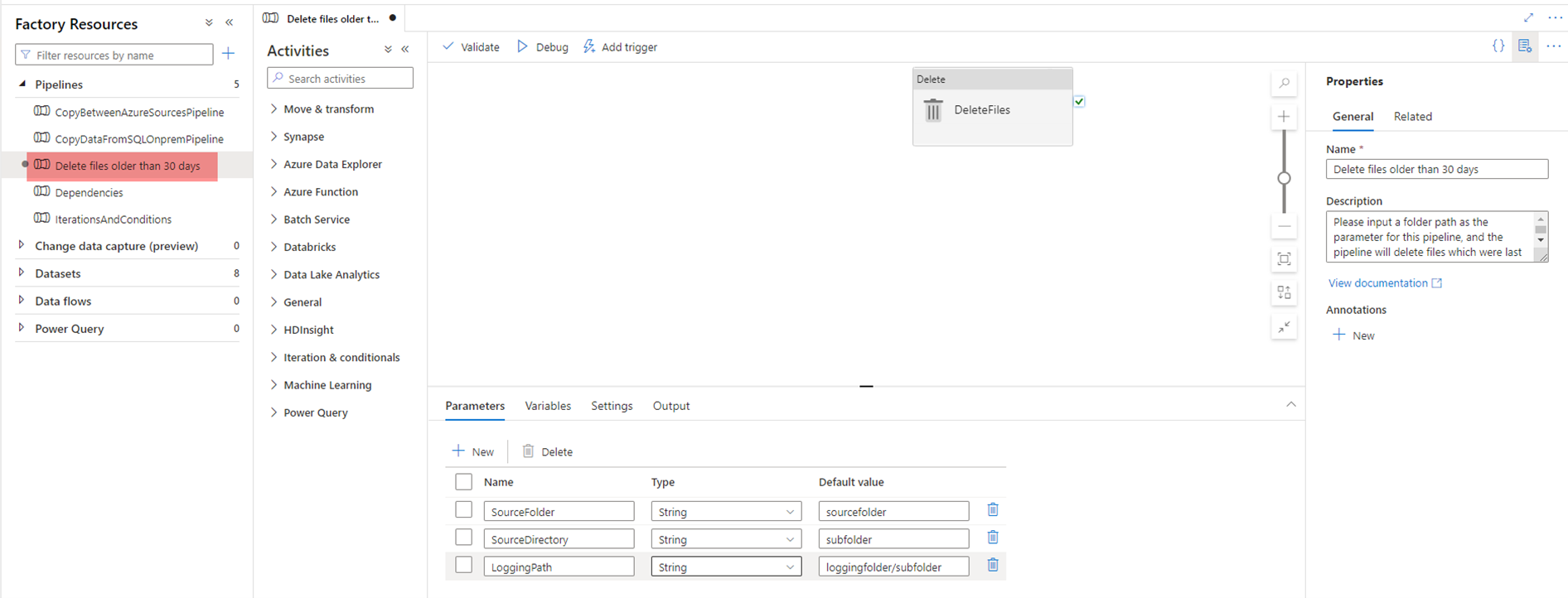- Print
- DarkLight
- PDF
How to use Templates in Azure Data Factory?
- Print
- DarkLight
- PDF
Azure Data Factory provides us with a number of predefined pipeline templates, that we can use quickly to perform the required workflows, without the need to spend a long time designing these pipelines. You can browse the Azure Data Factory Template Gallery and choose the template that meets your business requirements. If you have deep ETLs design skills, you can create your own template and allow the community to use it.
In this article, we will see how to use a predefined pipeline template in Azure Data Factory.
Prerequisites
- Azure Subscription.
- Azure Data Factory.
Scheduling the Pipeline Execution
Open the Azure Portal using your Internet Browser and search for your Azure Data Factory service.
In the Azure Data Factory, click Launch Studio to open the Azure Data Factory Studio:

- In the Azure Data Factory Studio, click in the pencil icon to start designing the pipeline:
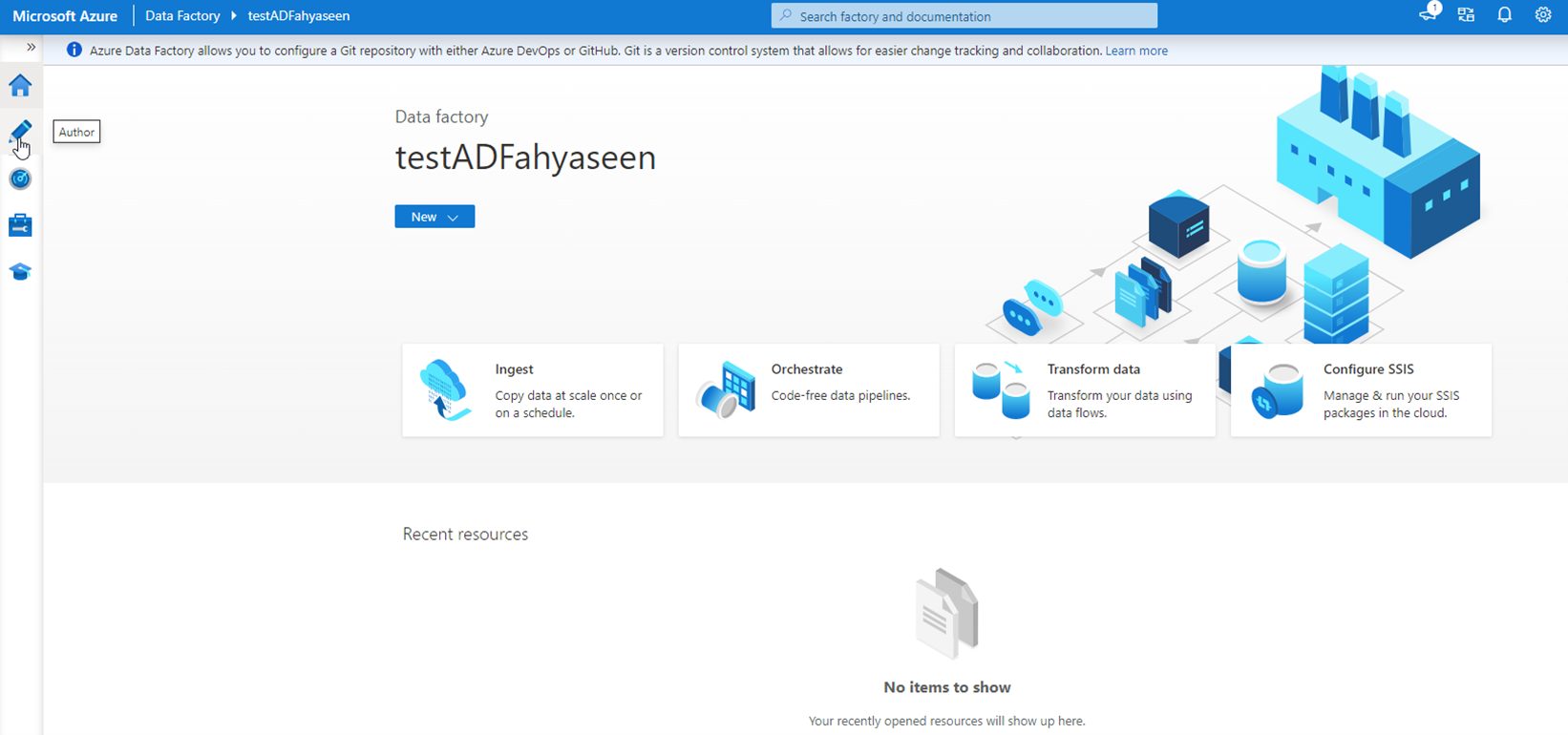
- In the Author window, click Pipeline from template option:
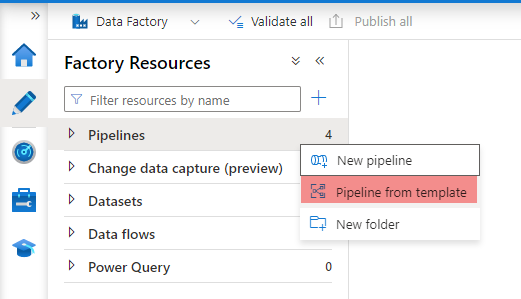
- From the opened Template Galary, browse the available categories and options to choose a predefined pipeline template that you can use to meet your workflow requirements without the need to define it from scratch. For example, I can use the below template to delete all files from the storage account that are older than 30 days:
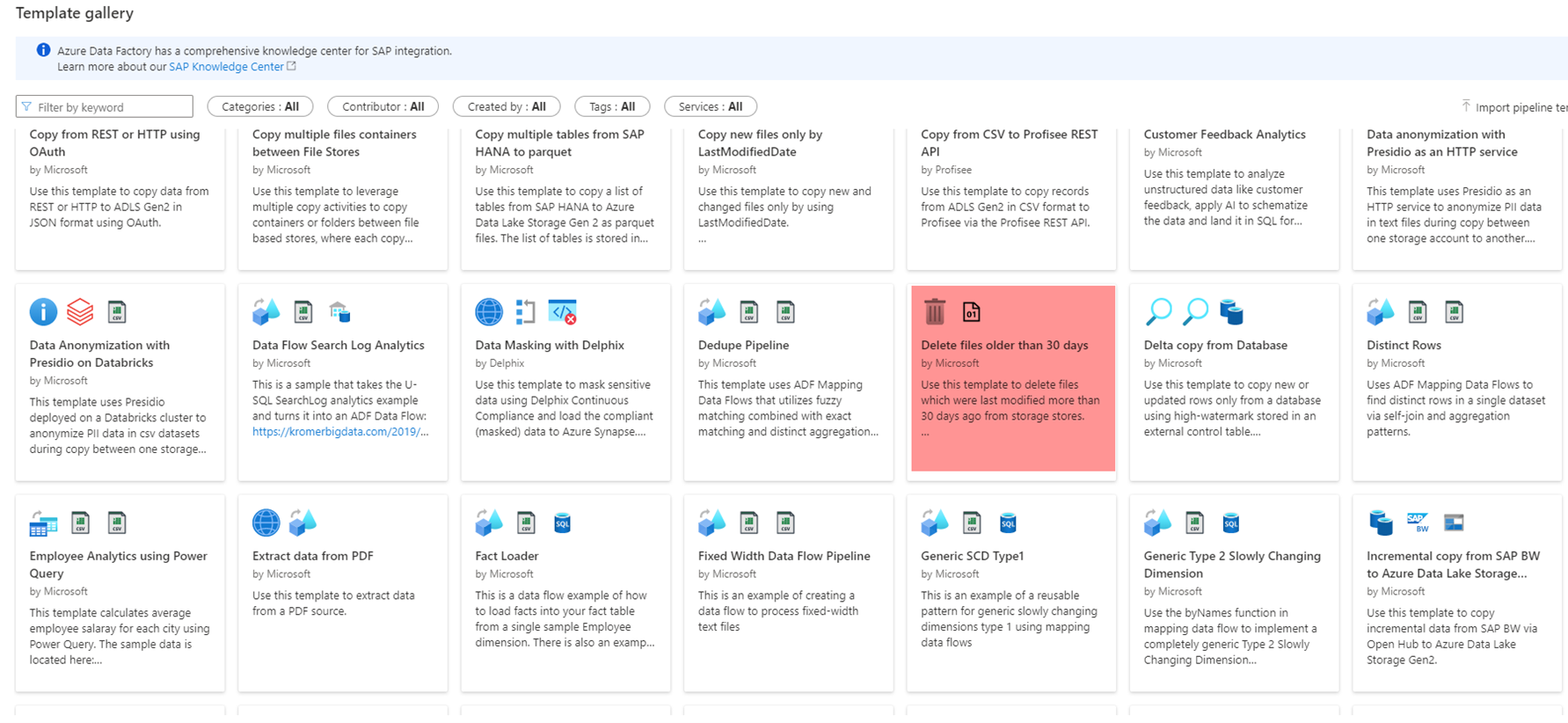
- When I choose the template, I will be asked to provide the Linked service information and start using the pipeline directly:
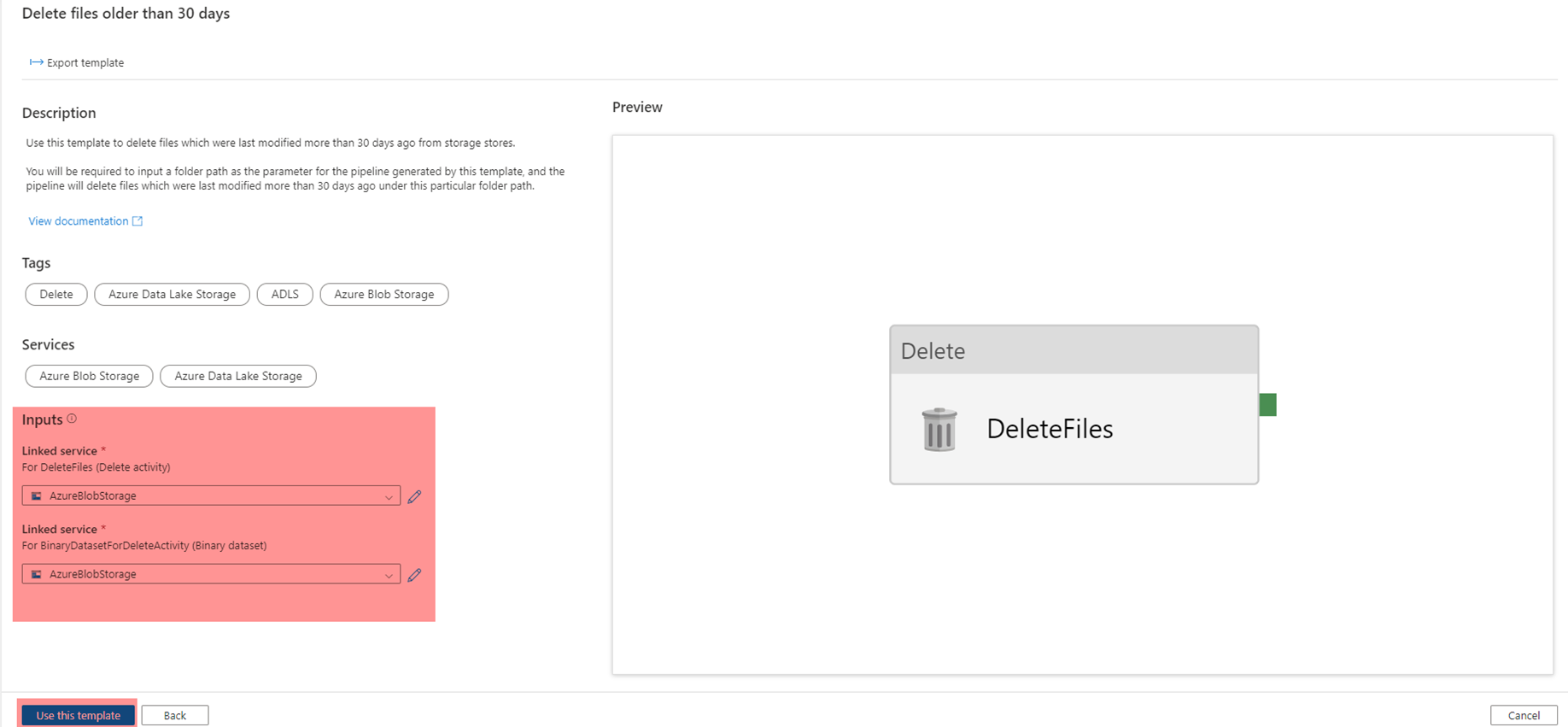
- It is that simple! You will see a new pipeline created using that template, where you can schedule it or run it directly: