- Print
- DarkLight
- PDF
Identify Process Bottlenecks using Process Advisor
- Print
- DarkLight
- PDF
Power Automate provides organizations with tools to automate their business processes. When automating business processes, technology isn’t the only constraint. Another barrier is not having a business processes properly documented. However, even if your process is well understood and documented, this activity can be very time consuming and expensive as a result.
In December 2020, Microsoft introduced the preview of process advisor. Process advisor can be found in the Power Automate maker portal and allows people to collaborate on recording their business process so that analytics can be derived.
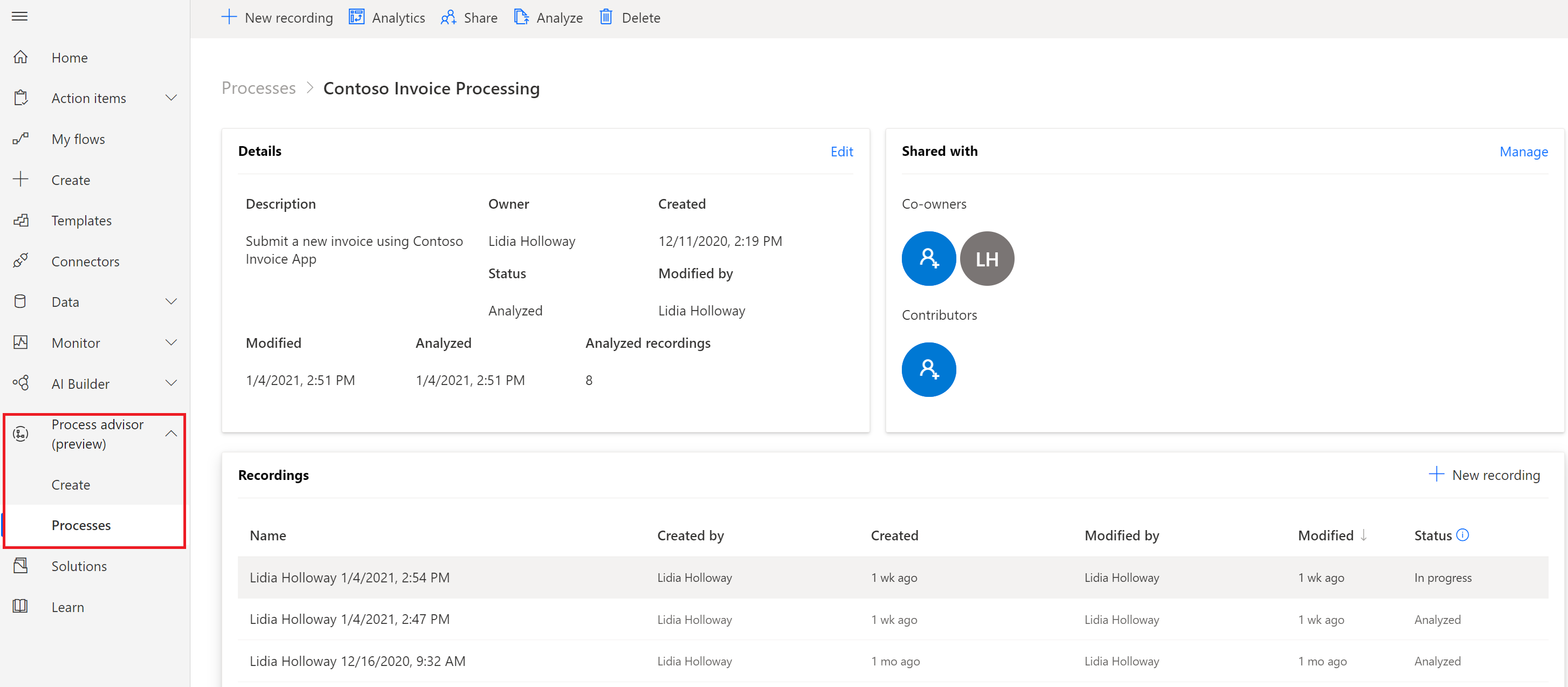
To build a Process advisor project, a maker can start by creating a New recording. The recording process leverages Power Automate Desktop to record the actions that a user takes as part of fulfilling their business process. When done, this recording will get saved as part of the Process advisor project where it can be analyzed with other recordings that are provided by the same user or other colleagues who have been invited to record their steps.
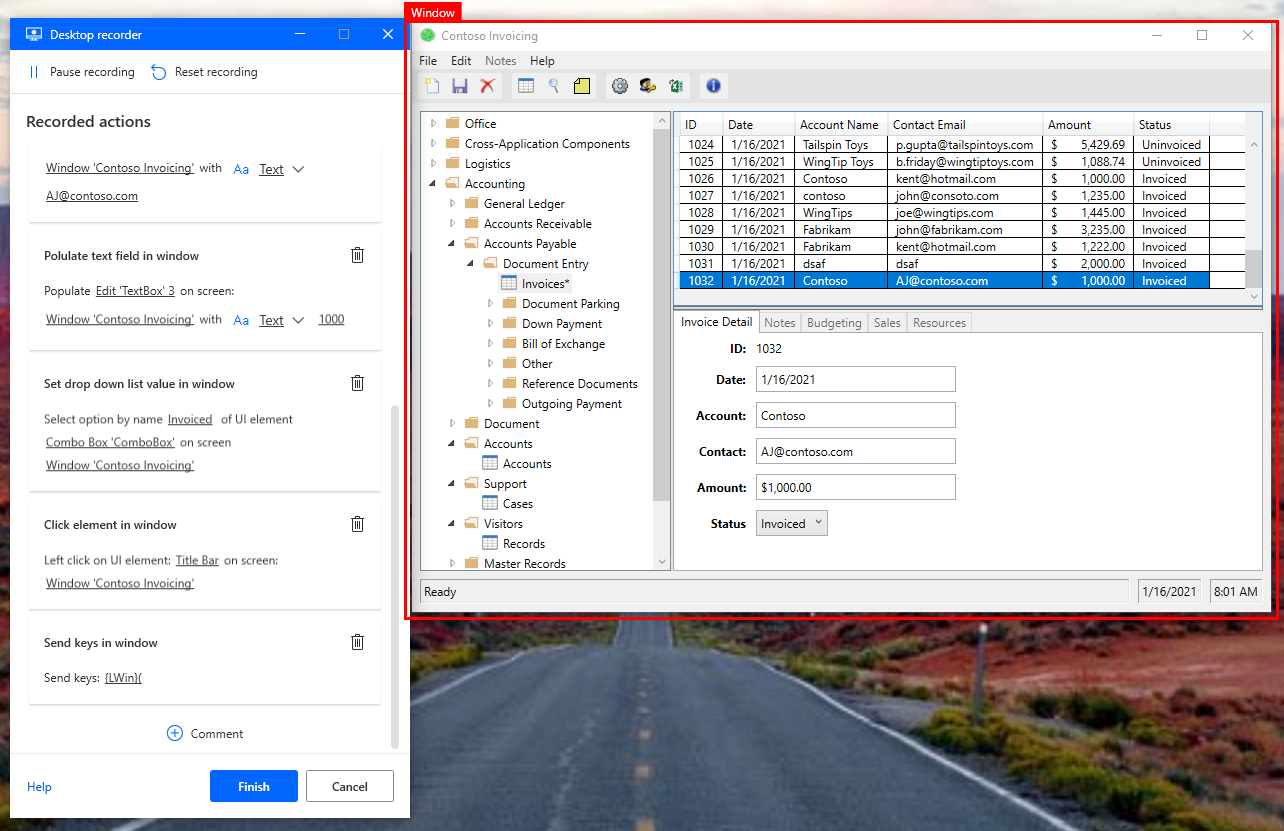
Before we generate analytics, we do need to edit our recording and provide some metadata that will support our analytics process. We can click the Add activity button, which will allow us to ‘bucket’ our related activities. This will help us determine which part of our business process is inefficient. After we have grouped related activities, we can flip the Ready to analyze toggle and save.
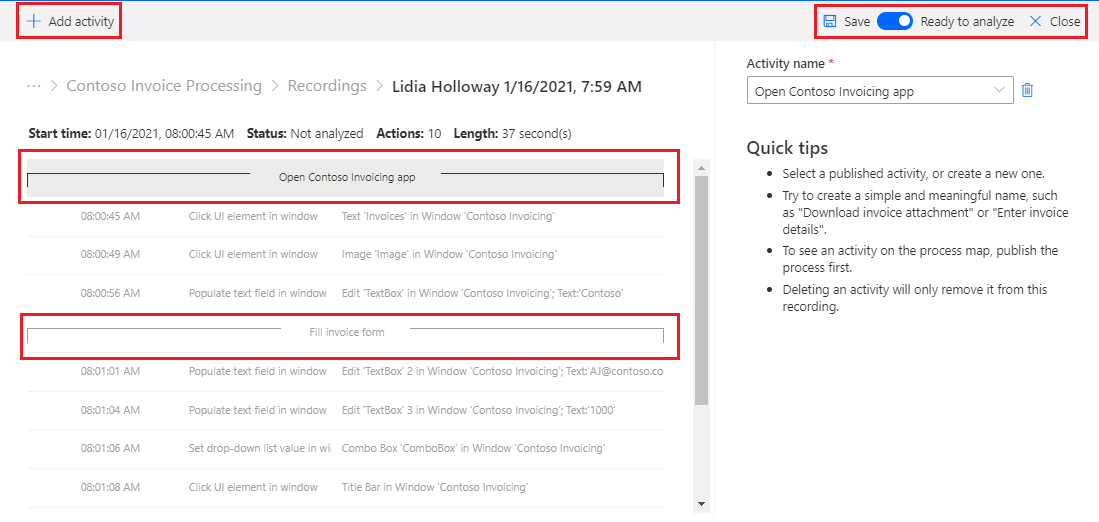
We can now Analyze our recordings which will generate Analytics for us. This will take a few minutes to complete.
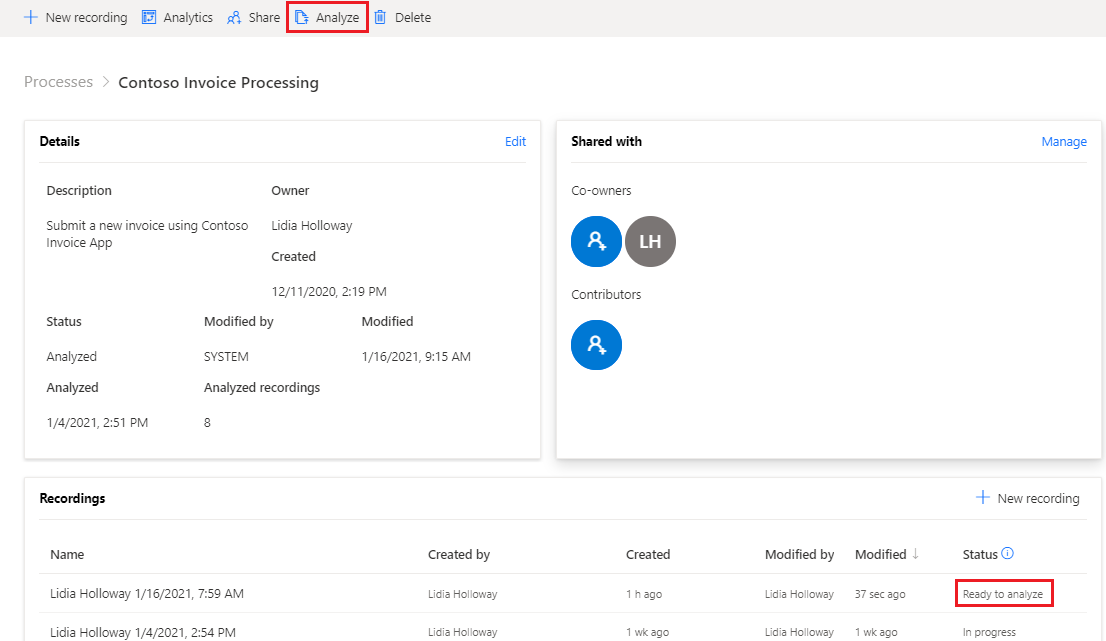
Our Analytics are now available. There are two reports including Process map and Time analysis. Within the Process map report we will see a map of our business process. We will also discover the various paths that users took when fulfilling that business process. In addition, we will see how long the various paths took.
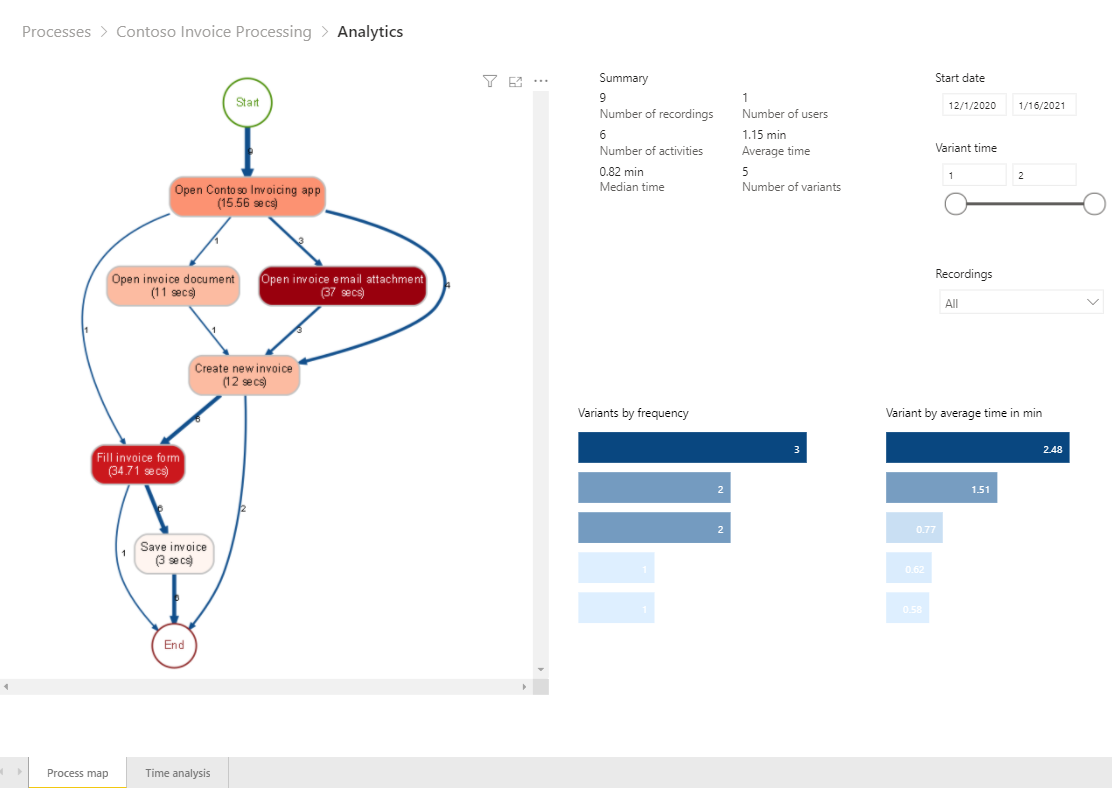
If we switch to the Time analysis report, we will see a breakdown of the amount of time it takes to complete our business process. This report leverages the metadata that we previously applied to our recording so that we can identify potential bottlenecks in our process.
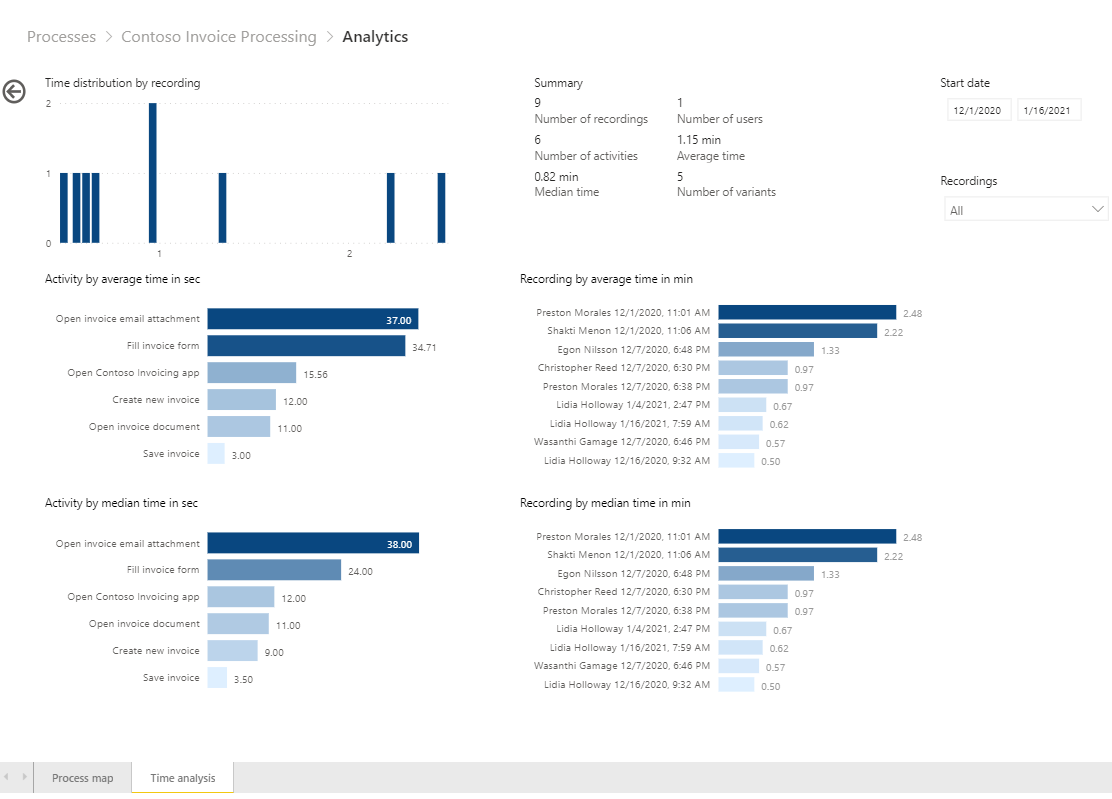
Conclusion
As we discovered, it isn’t just the technical solution that contributes to the overall time spent in automating a business process. Understanding what you need to automate is even more important. Automating an inefficient business process only makes a bigger mess faster! Using process advisor, we can streamline this process by leveraging the recording experiences provided by Power Automate Desktop. Once we have recorded our business process, bottlenecks and inefficiencies are identified through the analytical capabilities found in process advisor.

