- Print
- DarkLight
- PDF
Machine Management for Power Automate Desktop Flows
- Print
- DarkLight
- PDF
Microsoft recently released a new form of connectivity for Power Automate Desktop. This new feature enables direct connectivity from Power Automate Desktop to the Power Automate cloud service. Previously, the On-Premises Data Gateway was required on each machine that Power Automate Desktop was installed. This requirement created friction with some organizations as it may introduce hundreds (or even thousands) of gateways to support their RPA infrastructure.
The new machine connectivity capabilities are now embedded within Power Automate Desktop as a preview feature starting with version 2.8.73.21119.
How can I enable machine connectivity?
After downloading and installing the latest version of Power Automate Desktop, click on Settings and then you can register your machine to a specific environment. Do note, that a machine can only be connected to one machine at a time.
When it comes to High Availability, we previously could cluster On-premises data gateways to allow for load distribution across a set of nodes. We have a similar construct in Power Automate Desktop machine connectivity using Machine groups. More information about that in an upcoming post.
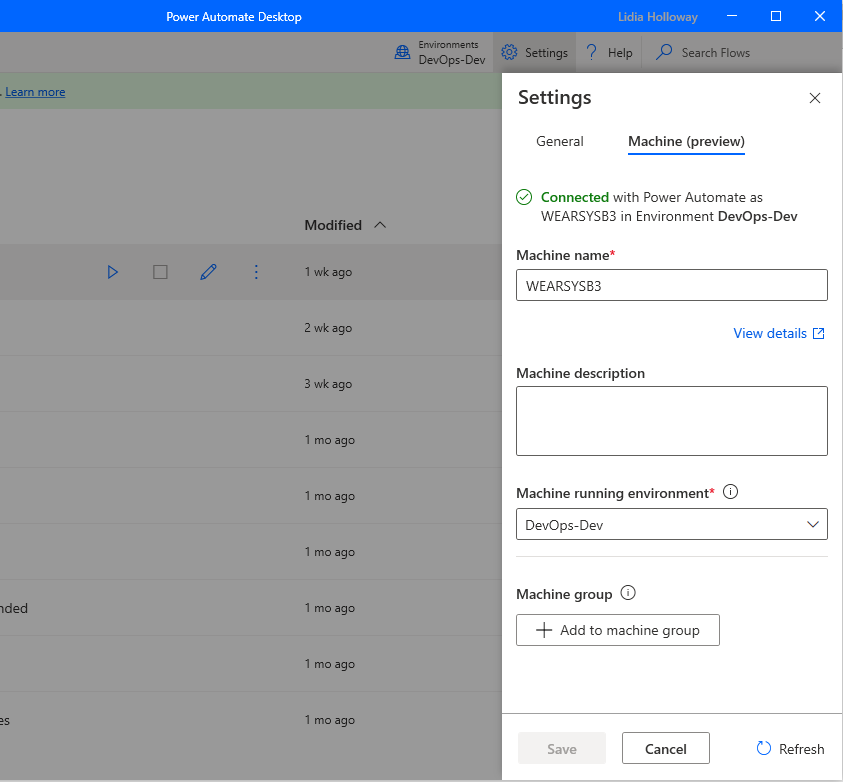
Using Machine connectivity
Within the Desktop flows connector, we will now see a new dropdown available that allows us to determine how we want to connect to Power Automate Desktop. Existing Cloud flows will continue to use the on-premises data gateway by default. But, you can change this by selecting Directly to machine to use the new connectivity method.
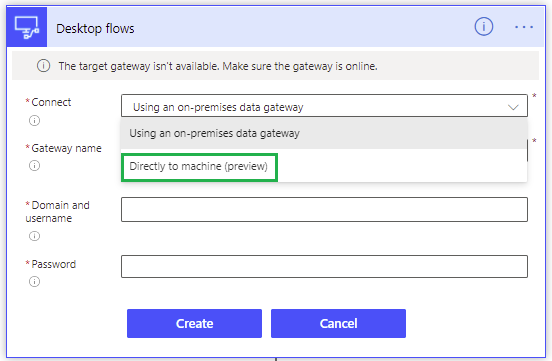
Once we have selected our connectivity method, we now need to select a machine to connect to. The list of machines available are displayed based upon the access of the user configuring the connection.
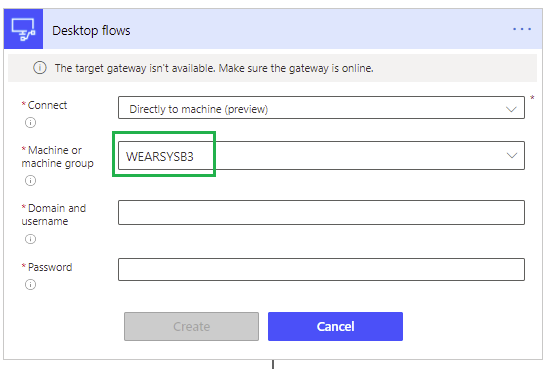
With our connection already established, we can go ahead and run our Desktop flow and it will run as expected.
Conclusion
If you are using Power Automate Desktop to address your RPA needs, you should be evaluating this feature. It is currently in preview, but this feature will simplify your RPA landscape. So even if you don’t have any plans to use this feature in production until it is generally available, set up some non-production installations to take advantage of this new capability.

