- Print
- DarkLight
- PDF
@Mention Users in Microsoft Teams
- Print
- DarkLight
- PDF
Microsoft Teams continues to be a core tool in enterprise collaboration. With more than 70 million users using the platform monthly, the amount of messages being exchanged through the platform is enormous. As more people are using the platform and sending these messages, there is the opportunity for more ‘noise’ to be created. The risk of this is important messages getting lost in the volume of messages that a user has received.
One way to elevate the presence of a message is to ‘@’ people who are the target of those messages. When doing so, users will see a notification in their Activity feed and there will also be emphasis about their name being included in the message itself.
Naturally, all Microsoft Teams messages are not human created, they can also be created through automation and the Microsoft Teams connector for Power Automate. Using the recently-released Get @mention token for a user action, we can now include @mentions when posting a message to users or to a channel.
To set this up, perform the following:
Create a flow and add your trigger. Your trigger is arbitrary and you can use the Manually trigger a flow trigger for simplicity or in this case we will use a Power Virtual Agents trigger.
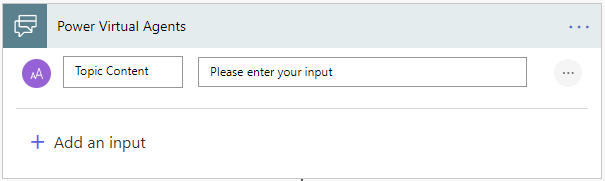
Next, we need to add the Get @mention token for a user action from the Microsoft Teams connector.

The previous action will provide an output called @mention that we can subsequently use when posting a message to Microsoft Teams. There are multiple actions that send messages to Microsoft Teams, but for the purposes of this post we are going to use the Post a message as the Flow bot to a channel action. As part of our content that we push to Microsoft Teams, we will include our @mention token and will also include content from our trigger.
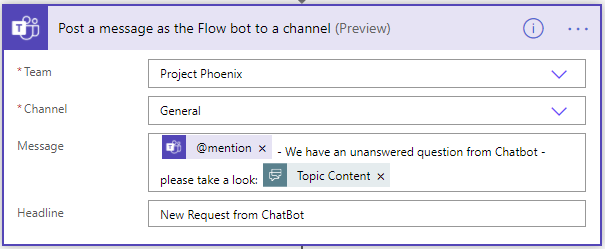
Testing
We can now go ahead and run our flow. When we do, we will see a couple things:
• Toast Notification
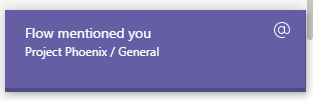
• Activity Feed is updated
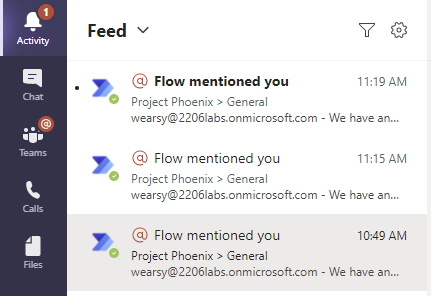
• Message will contain our name highlighted in Red so that we can easily discover the message.


