- Print
- DarkLight
- PDF
Optimize Azure Storage Costs with Azure Blob Storage Lifecycle Management
- Print
- DarkLight
- PDF
Azure blob lifecycle management is an Azure Storage feature that allows you to automatically manage your blobs' data lifecycle based on rules you define. You can use this feature to optimize your storage costs by moving blobs to the appropriate access tiers or deleting them when they are no longer needed.
Access tiers are different performance levels and pricing models for blob storage. There are three access tiers: hot, cool, and archive. The hot tier is for frequently accessed data, the cool tier is for infrequently accessed data, and the archive tier is for rarely accessed data. The archive tier has the lowest storage but the highest access and latency costs.
You can create a lifecycle management policy using the REST API in the Azure portal. A policy consists of one or more rules that specify the actions to take on the blobs, such as changing the access tier or deleting the blob. You can also apply filters to select the blobs based on their name, type, or last modified date. The policy is evaluated once a day, and the actions are executed on the matching blobs.
Following is an example of creating a rule to delete log files older than seven days from a container named "logs.”
Select the "Lifecycle management" option from the left navigation pane and click on the "Add a rule" button to add a new rule as follows:
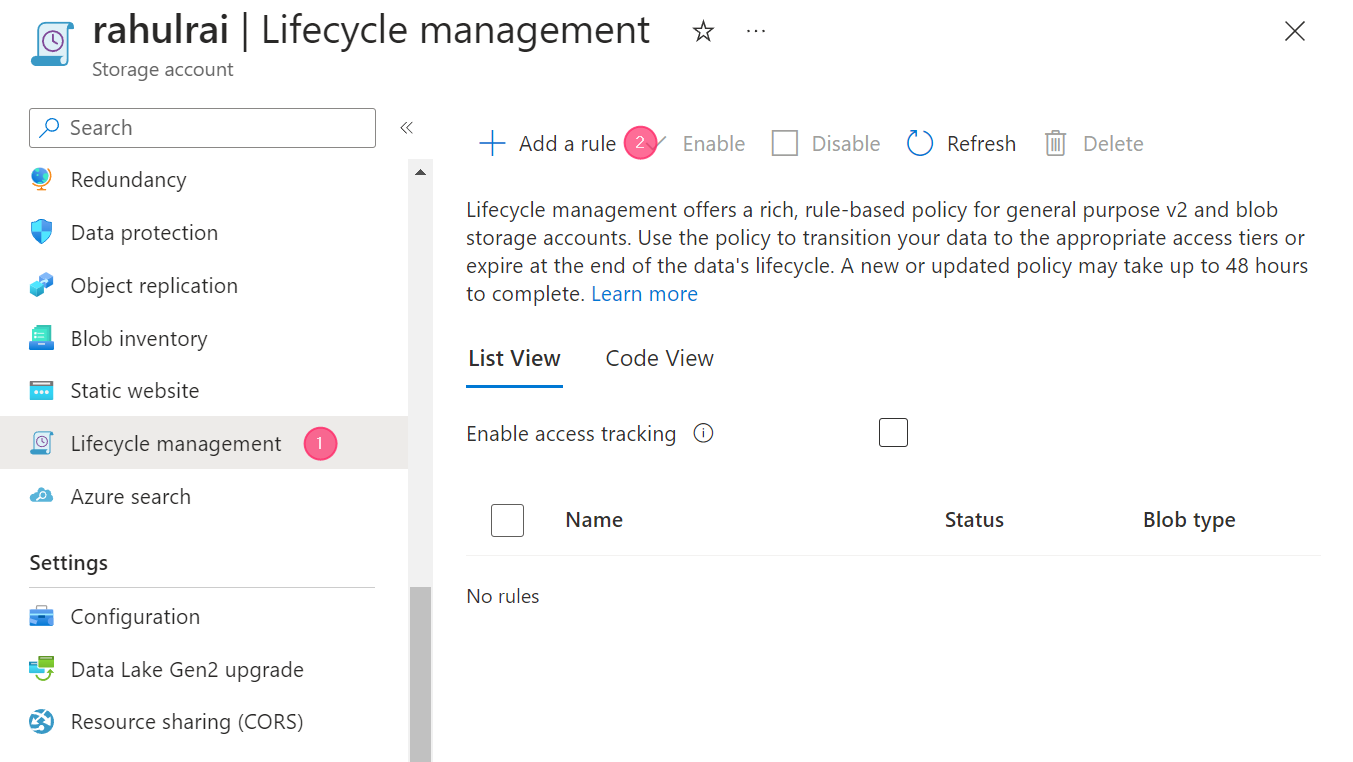
Fig1.Add a rule
Next, add the rule’s name and the types of blobs it should apply to. You should set the rule’s scope to "Limit blobs with filters" to apply the rule only to blobs in the "logs" container.
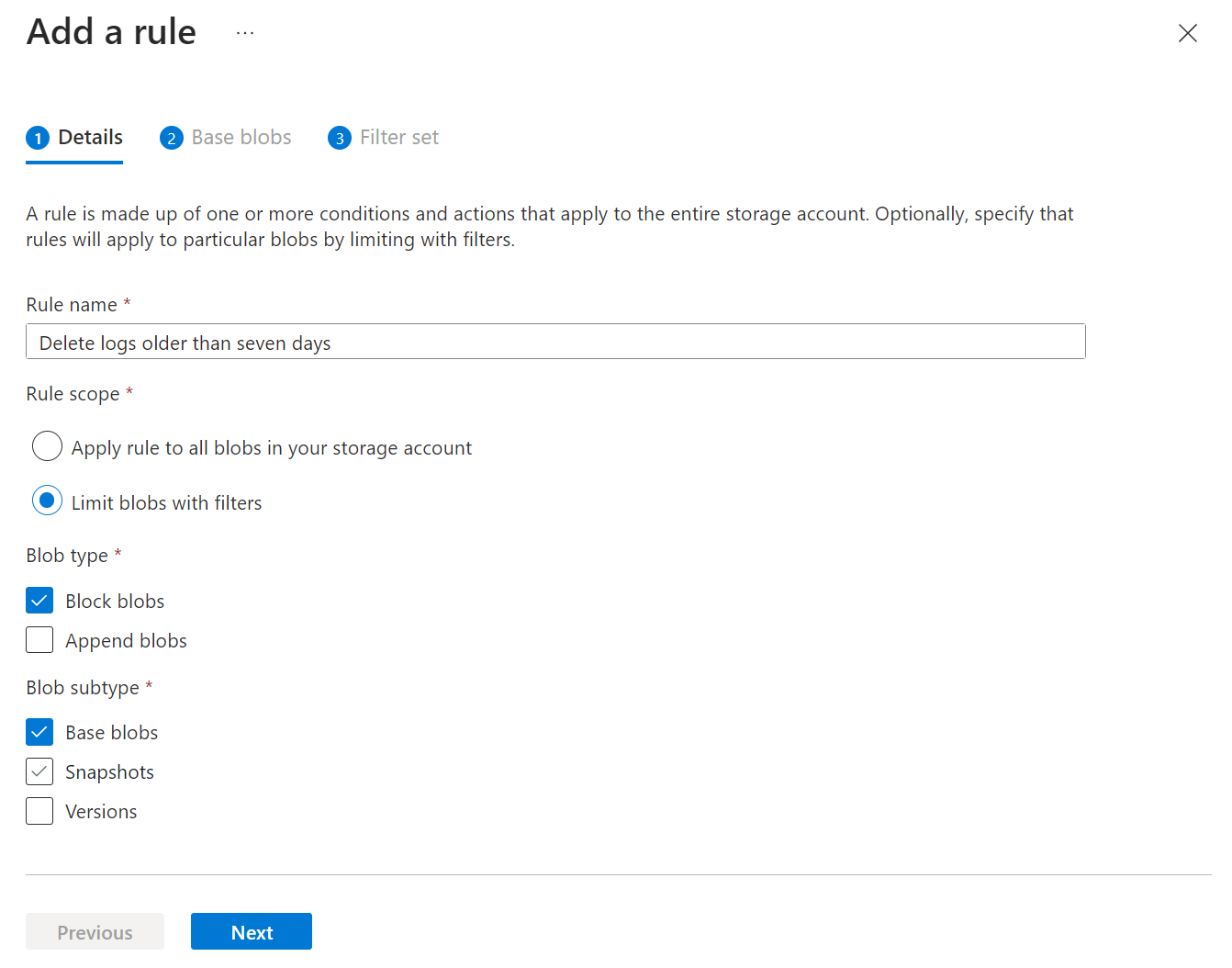
Fig2.Add details of the rule
In the next step, use the workflow designer to specify the condition and action to take on the blobs that match the filter condition as follows:
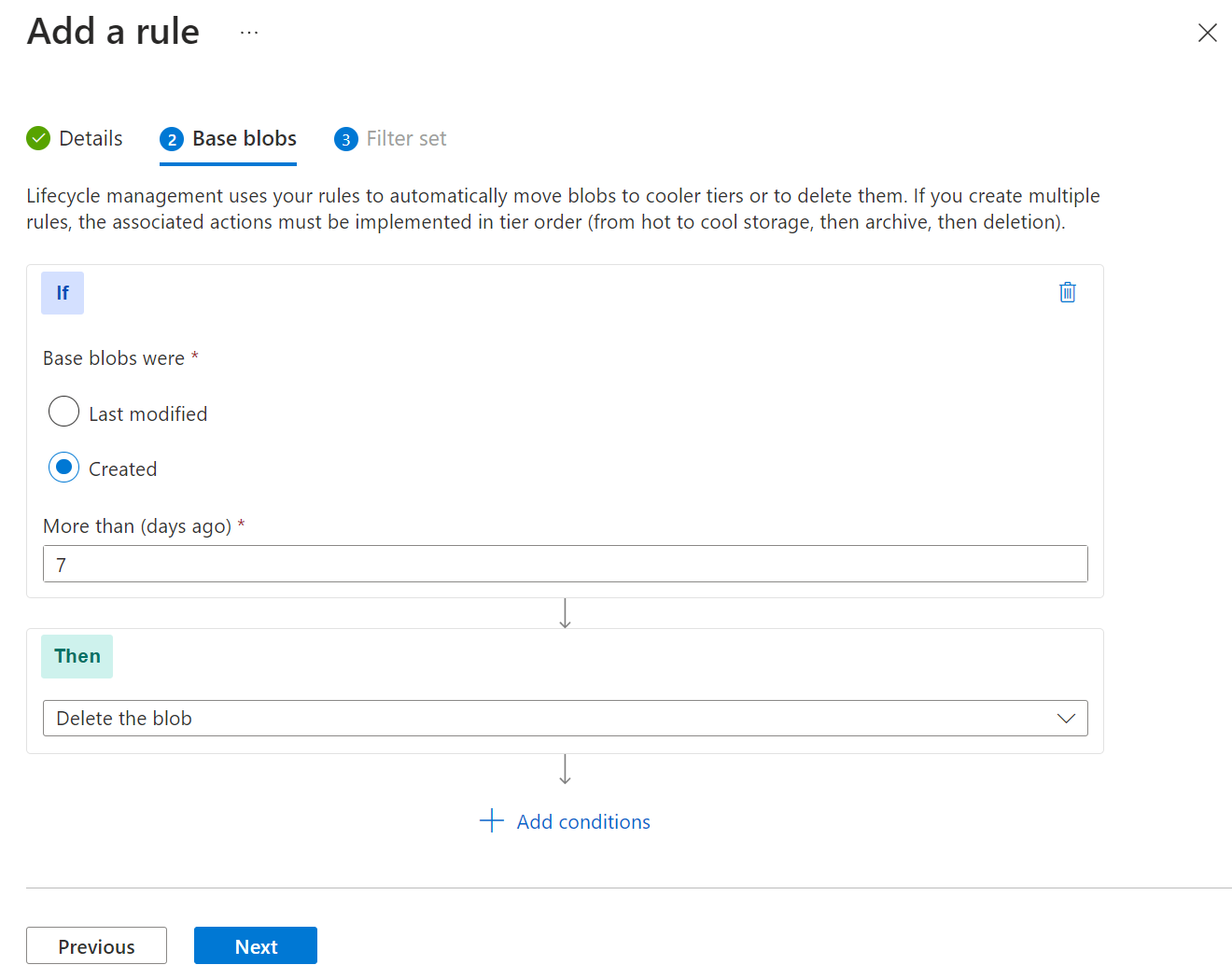
Fig3.Specify rule action
In the final step, set the value of the field "Blob prefix" as "logs/" to apply the rule only to the blobs in the container named "logs.” Finally, click "Add" to add the rule.
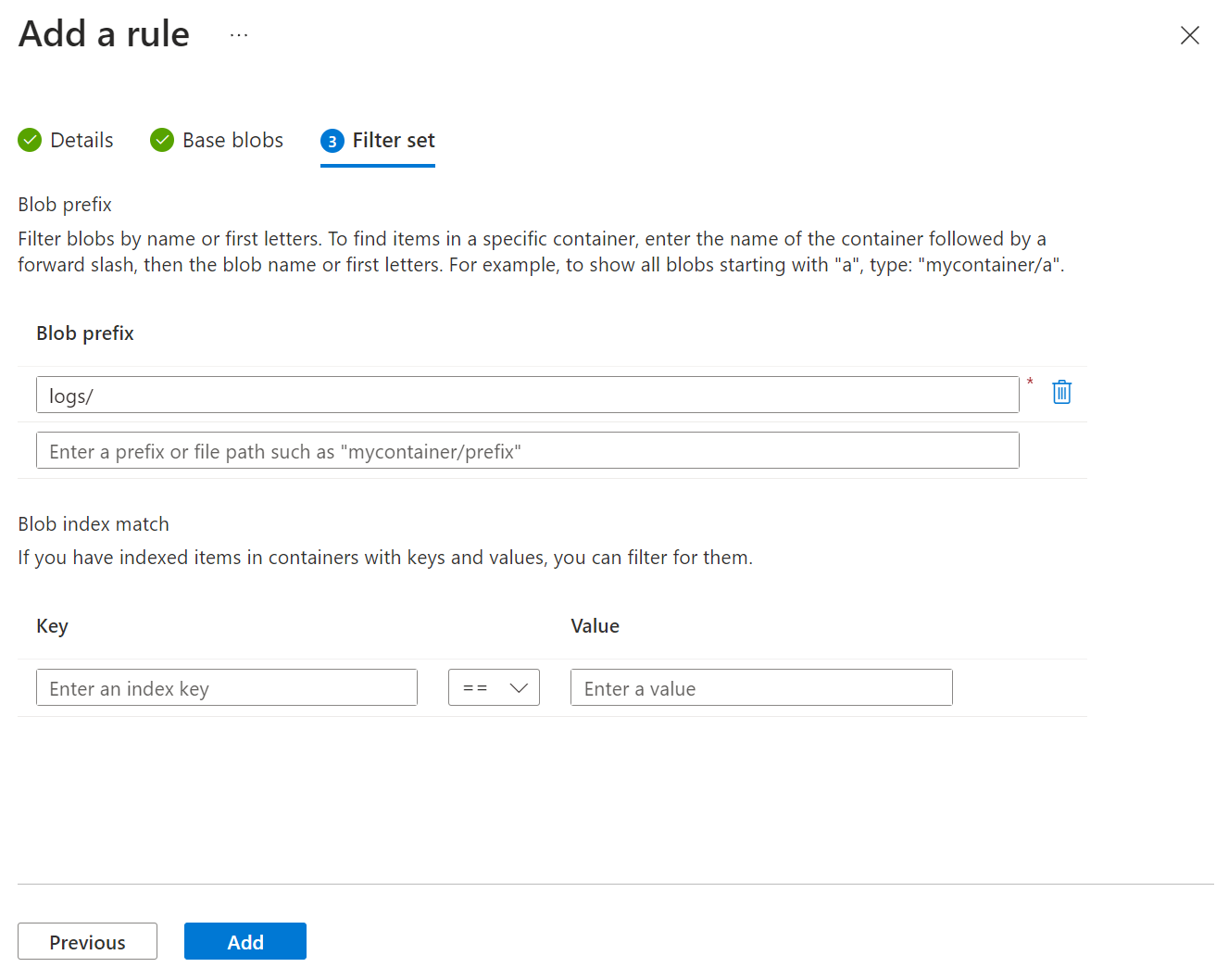
Fig4.Set the filter set of the rule
After creating the rule, it will be evaluated daily to delete blobs older than seven days in the "logs" container.
You can learn more about Azure Blob Storage lifecycle management on the Microsoft documentation website.

