Policy Debugging using Visual Studio Code
- Print
- DarkLight
- PDF
Policy Debugging using Visual Studio Code
- Print
- DarkLight
- PDF
Article summary
Did you find this summary helpful?
Thank you for your feedback!
This article shall cover how you could use Visual Studio Code with Azure API Management Extension to help you debug your different policy scopes within Azure API Management. This is an exclusive feature is the Developer tier for API Management. Here’s what you need to do.
- Download & install Visual Studio Code.
- Download & install Azure API Management Extension.
- Sign in to your Azure account, as shown in the picture.
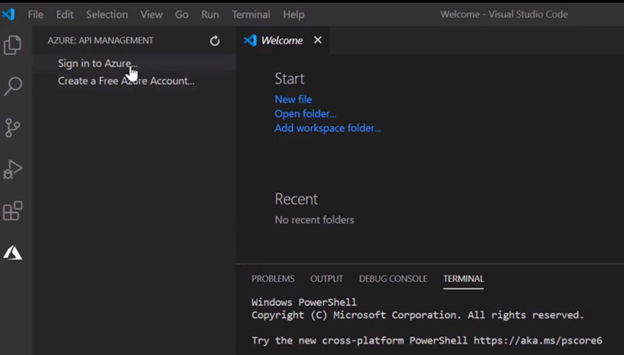
- After signing into your Azure account, you should view the subscriptions you have in your Azure account, along with the other API Managements those you have already created.
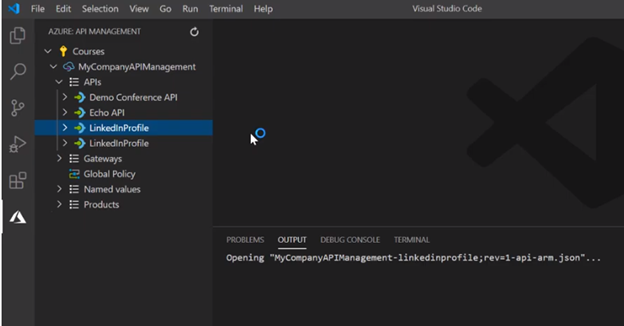
- Then, go to your API that you want to debug, right click, and choose “start policy debugging”.
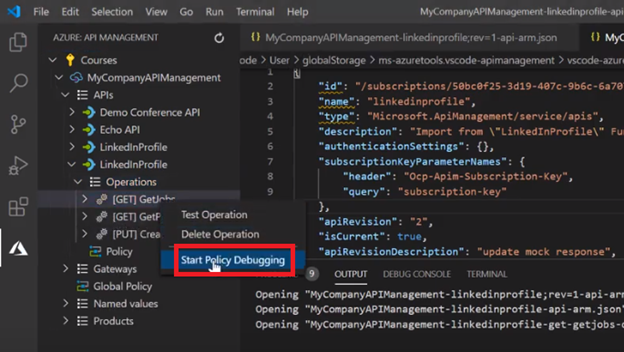
- Then, you need to go ahead and click on “Send Request.”
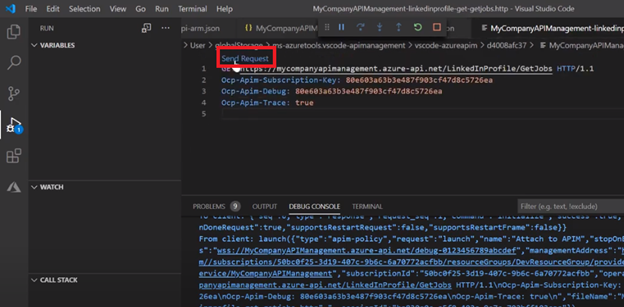
- Then you should be able to use the usual debugging menu to perform step-by-step debugging of your policy.
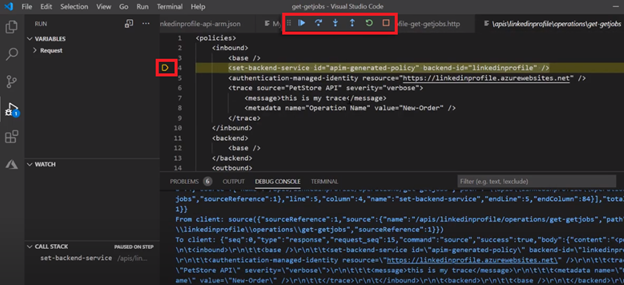
- Once you finish debugging your policy, you should see the HTTP response that would be usually rendered on calling that API.
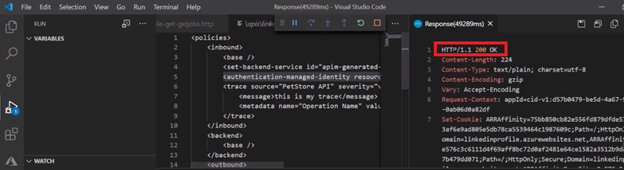
Was this article helpful?

