- Print
- DarkLight
- PDF
Smooth Power Automate Deployments using Connection References
- Print
- DarkLight
- PDF
Microsoft supports transporting Power Automate flows from one environment to another environment using Solution packages. Up until recently, there was a functionality gap the forced a maker to update connections whenever they deployed a package into another environment. This functionality gap also caused challenges with using Managed solutions since any modifications to a flow would occur in an unmanaged solution layer in Microsoft Dataverse (formally known as CDS). The good news is that Microsoft has recently released a new feature called Connection References that allows us to address connection issues across environments.
Using Connection References allows us to provide an abstraction between our flow and an actual connection that belongs to an environment. Upon importing a solution into an environment, we can provide a mapping between our flow and a connection that exists in an environment. If a connection does not already exist in the environment we are going to deploy to, we can create one during the import process. Using this model, we no longer need to update a flow once it has been deployed in a new environment because we performed this mapping during our import process.
To use Connection References, perform the following steps:
Create a solution from Solution Explorer
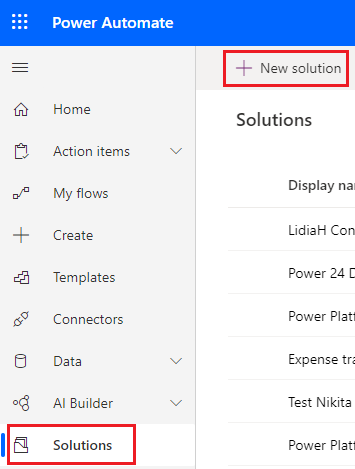
Once we have a solution created, we can create a New - Flow inside of the solution we just created.
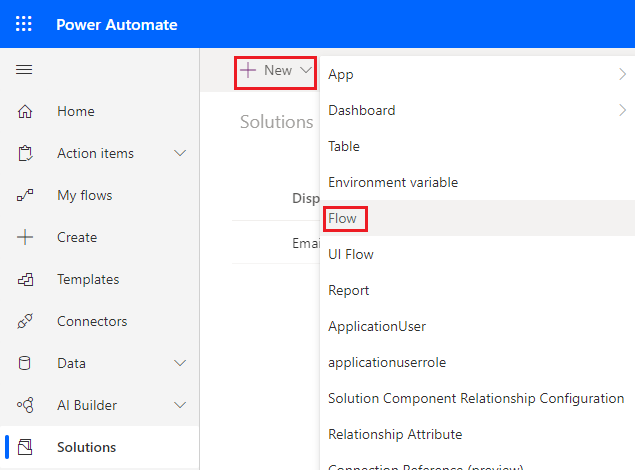
Build a flow that include connectors that require connections such as Outlook Email and SharePoint.
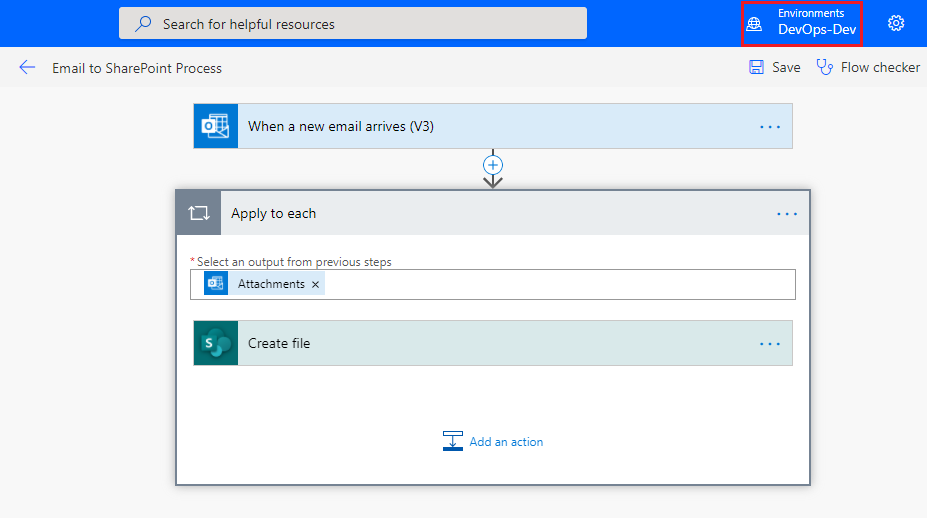
Test and validate your flow.
Connection Reference(s) are automatically created for us. We can discover them by navigating to our solution in Solution Explorer and then using the filter to display Connection Reference.
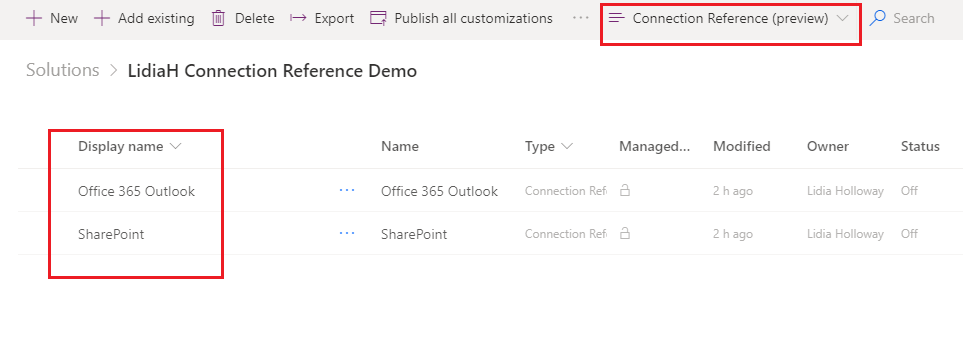
We can now export our solution as a Managed solution.
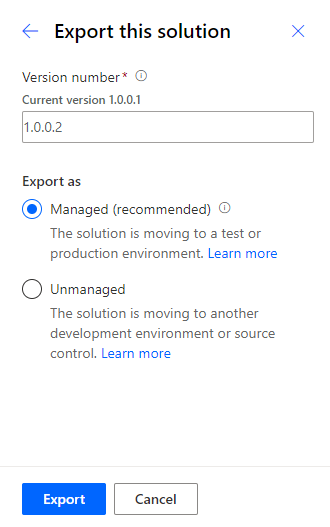
Switch to another environment and then import the solution that we just exported.
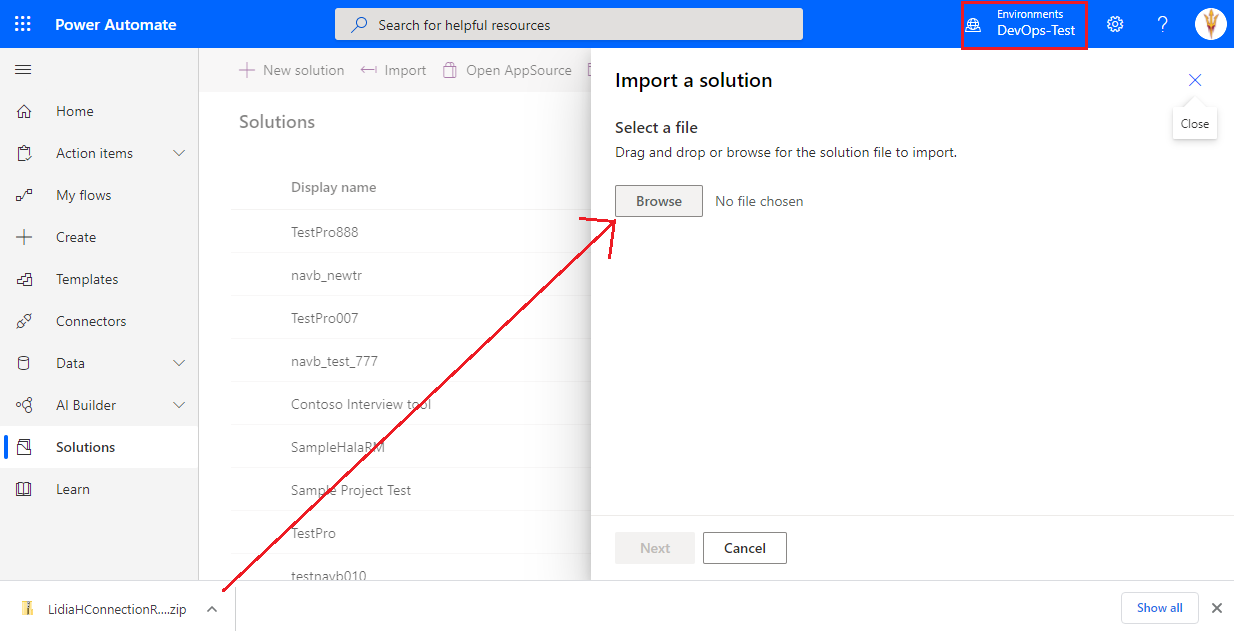
By default, any plugins and flows will be enabled upon importing. Modify as required.
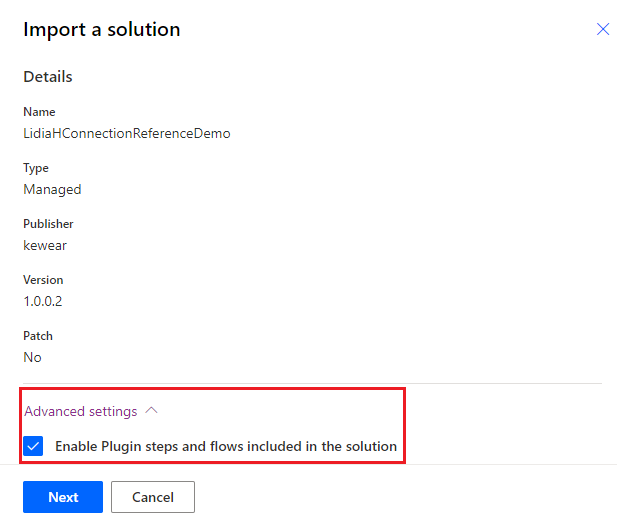
We now need to associate connection references to our flow(s). If we don’t have connection references that can be used in this new environment, then we have the ability to create new connections.
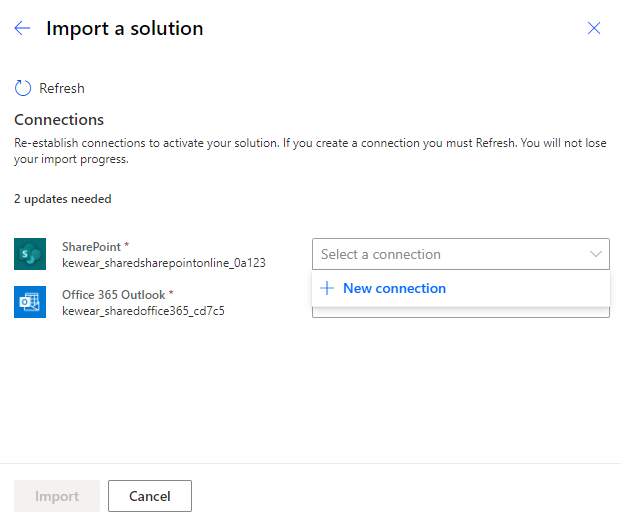
With connection references enabled, we can now import the solution.
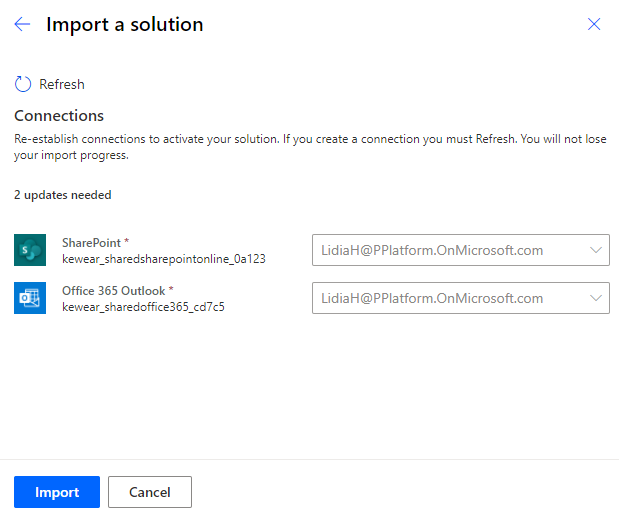
Our solution will now be imported and we can locate our flow. We will discover that our flow has been enabled since we were able to create connections during our import.
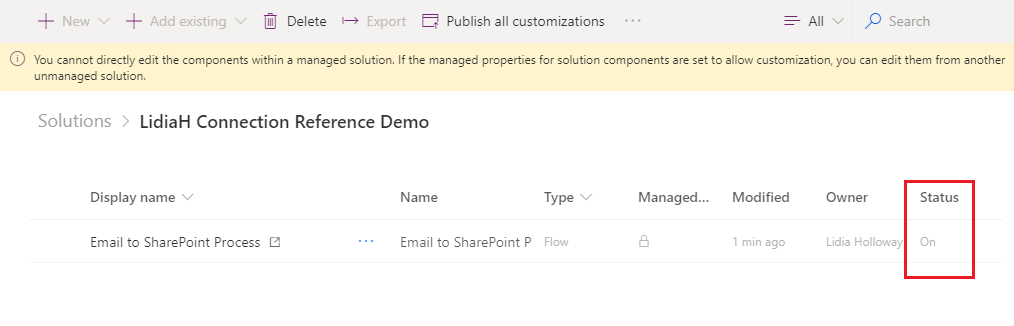
Conclusion
Connection references address a gap that previously existed when importing Managed solutions for Power Automate flows. We can now leverage Managed solutions and avoid modifying flows once they have been imported. Not only is this more efficient, but also reduces the risk of inadvertent errors.

