- Print
- DarkLight
- PDF
Using Power Automate in Power Virtual Agent Fallback Topics
- Print
- DarkLight
- PDF
The goal of chatbots is to provide a self-service experience to customers and to preserve human interactions to situations that really require it. However, it isn’t always possible to anticipate all of the questions that a chatbot user may have. For this reason, it is important to track the types of requests your users are making. But, what is the best way to do this?
The default behavior of a chatbot during a conversation, when a request cannot be serviced by an existing topic, is to re-prompt the user again. After two prompts, the bot will escalate to a live agent through the Escalate topic. This is great if you have a Live Agent system, like Dynamics Omnichannel, configured. However, what can we do if this is not available to us? The answer is to use a System Fallback topic.
The System Fallback topic is a topic that you can add to your chatbot and its job is to provide a ‘catch-all’ that will be there to service any requests that don’t trigger a topic. Within this topic we can configure it to address any business requirements that we may have and can call a Power Automate flow for any communication with other systems.
In the scenario below, we are going to configure a flow to communicate with a Microsoft Teams channel where we can @mention a specific user and pass the UnrecognizedTriggerPhrase that Power Virtual Agents will create for us. This will allow the Microsoft Teams user with instant insights into the types of requests that bot users are making and allows us to subsequently configure user topics for that specific request.
To enable our Fallback topic, we need to perform the following:
Within Power Virtual Agents maker portal, in the upper right-hand corner, click on the settings gear and then click on System fallback.
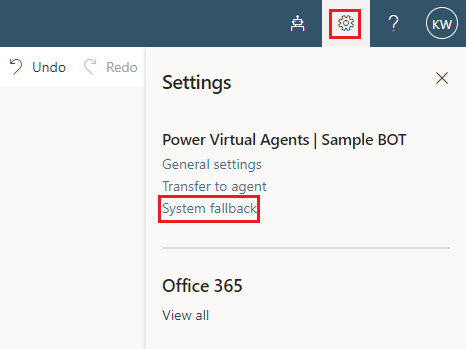
Click the Add button to add the System Fallback topic to your chatbot.
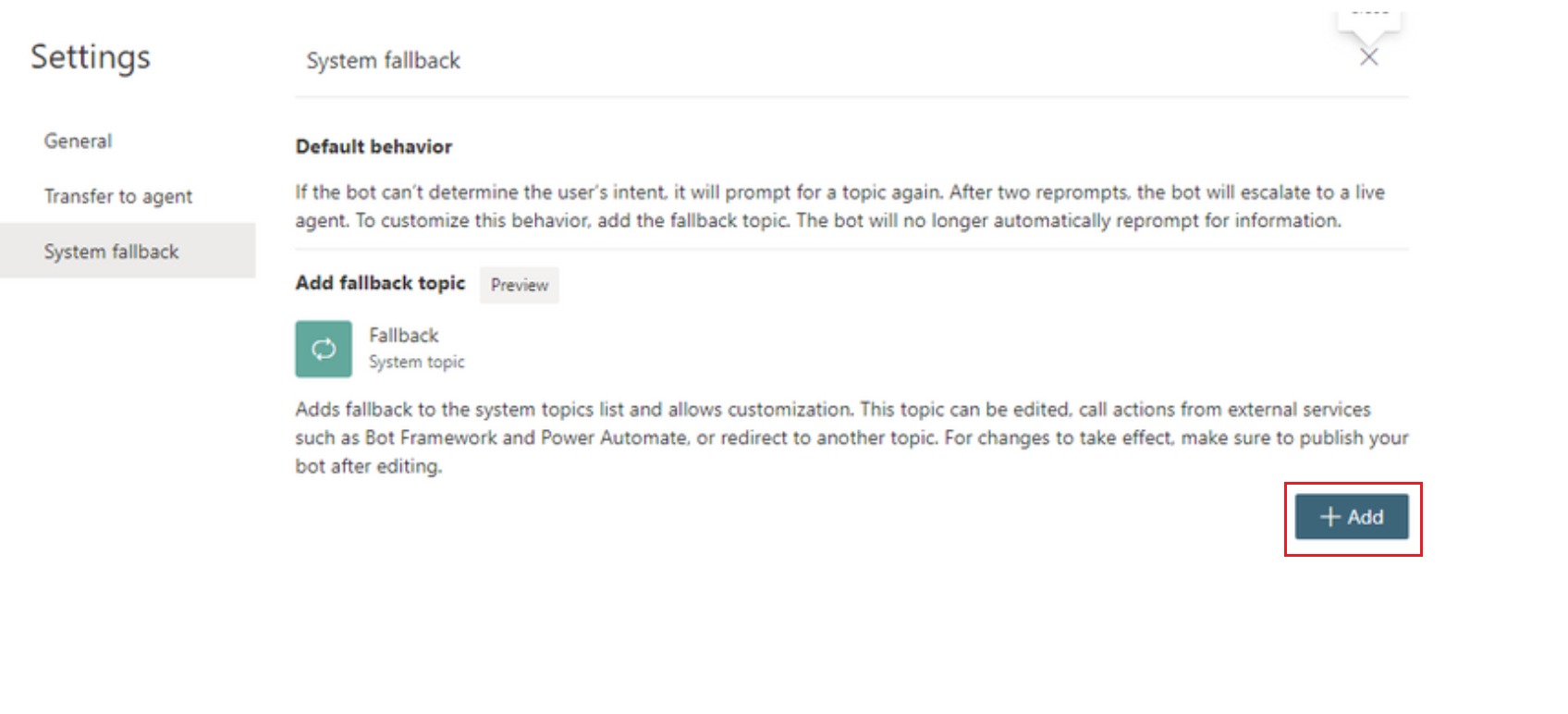
If we navigate to our Topics, we will see our Fallback topic has been added. We can now go edit this topic.
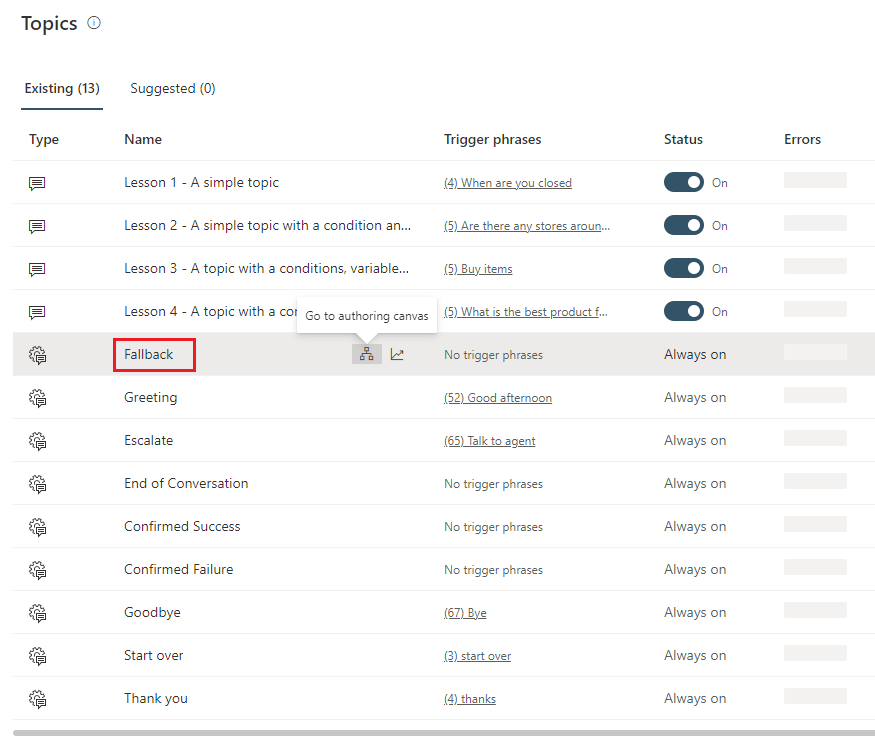
We can now customize our Fallback topic to include any messaging that we do want to provide to the end user.
Note: There are no Trigger Phrases that we can include in our chatbot, but we will have access to the utterance that our chatbot user provided as this value is automatically stored in a UnrecognizedTriggerPhrase variable. We can subsequently pass this along to our flow.
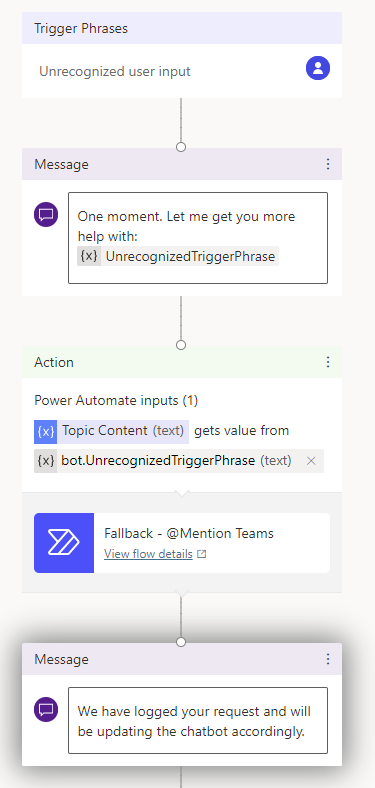
- In our flow, we can accept an input from our PVA chatbot and subsequently post that request to a Microsoft Teams channel and mention a specific person.
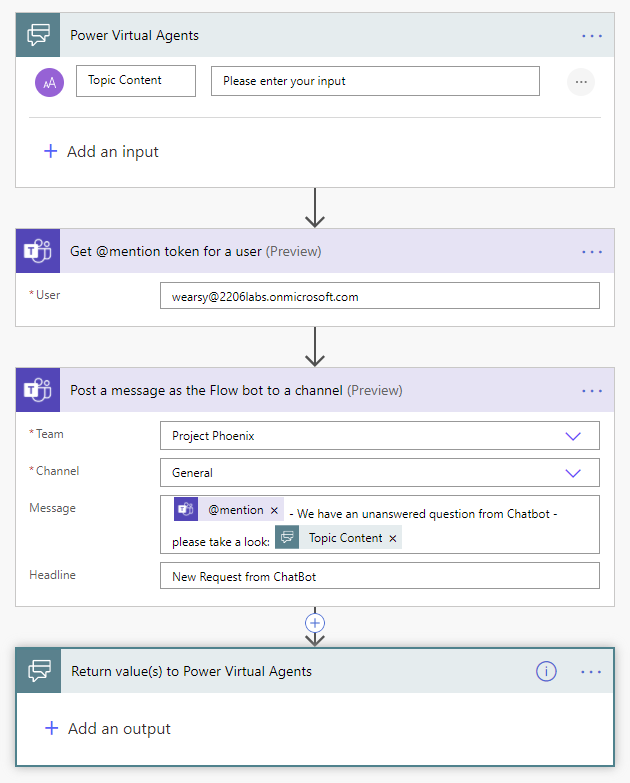
Testing
We can now test our solution by providing an utterance that will not be addressed by any of our topics such as Xbox.
Inside of Power Virtual Agents, we will see the appropriate response
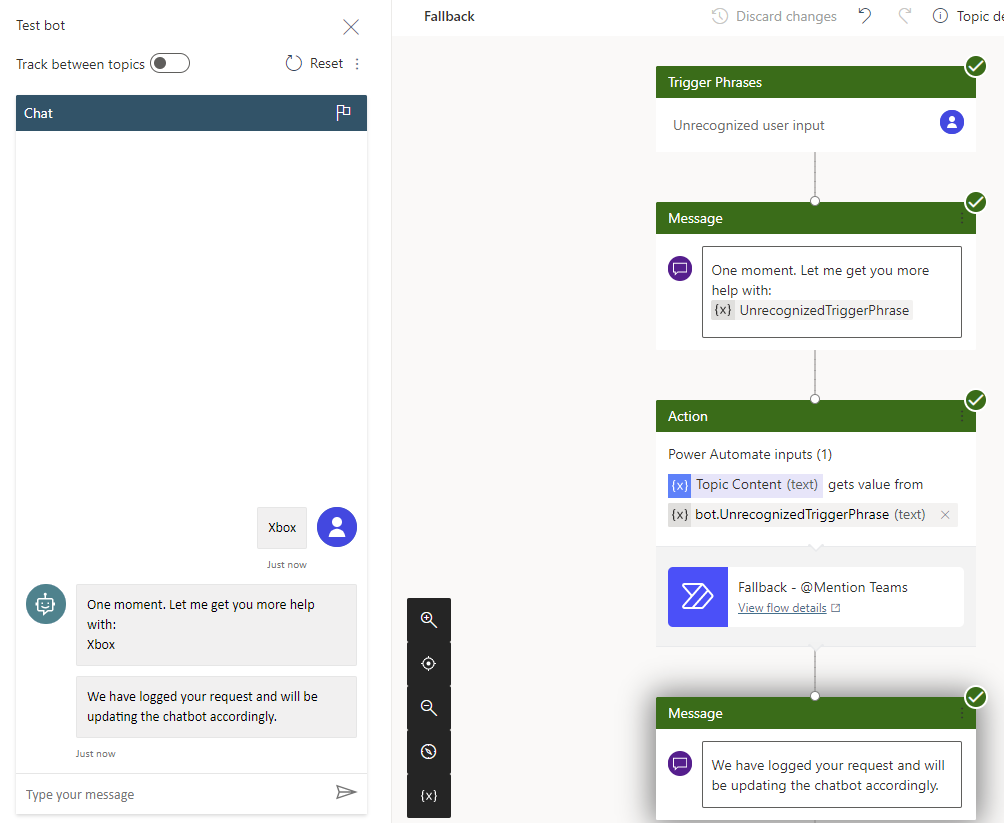
Inside of Microsoft Teams, we will discover that our unhandled request has been logged so that the appropriate person can follow-up on it.

Conclusion
Chatbot projects are very different than your typical IT project. They do not have a fixed beginning and end. As a result, it is important to monitor the performance of your chatbot and make changes to better service your users. The Fallback topic provides us with an opportunity to do that.

