- Print
- DarkLight
- PDF
Sending Embedded Signature in Emails using Power Automate
- Print
- DarkLight
- PDF
In the past, we have discussed how we can include links to images that show up in our email signatures on Serverless Tips, but I recently had the question of “How can I embed an email signature and not provide a public link?” Naturally, if you include a link to an image to be included in your email, that image needs to be publicly accessible. By embedding the image within the email, we can ensure that the recipient of the email will have access to the image itself.
So how can I embed an image within an email and have it show up in the signature? Read on…
Let’s start by adding a Manually trigger a flow trigger. As part of this trigger, we need to include a File Content input. Using this approach will allow us to upload file content that we can use in our email.
Note: You can use other data sources to store your image content, like SharePoint or a file folder. But, do pay attention to underlying content type. Different systems may store the content in a different format and you may need to convert it.
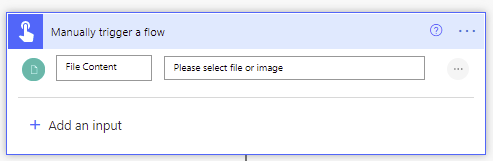
We can now add a Send an email (V2) action to our canvas and populate relevant fields like To, Subject Body. We then need to click on Advanced options where we can provide an Attachment Name. This is an arbitrary value, but we will need to refer to it later. We also need to add our Attachment content from out Trigger.
Next, we need to refer to our attachment name in the body of our email. To do this click on </>.
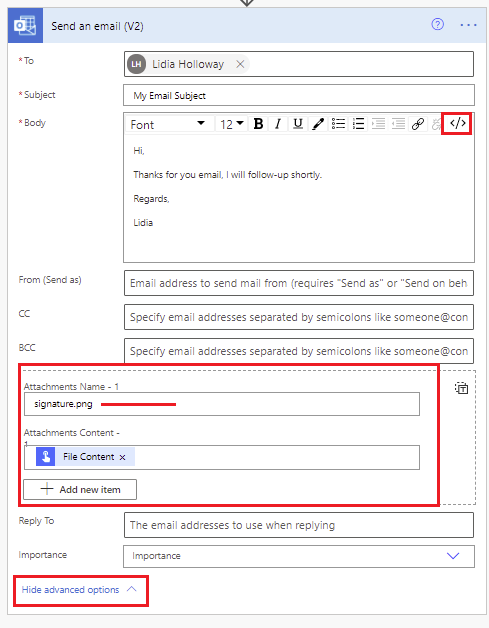
By clicking on </> we are now in the HTML editor experience and can add a related html tag to include our attachment image of 
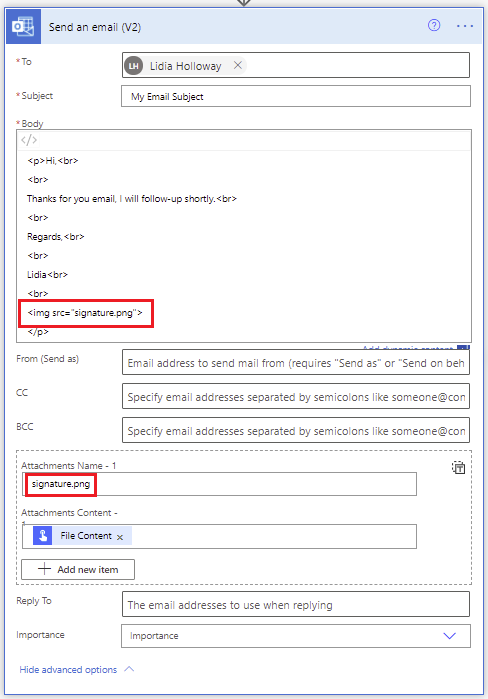
Testing
We can now go ahead and test our flow by including an image in our trigger prompt. We will discover that when our email is received, our image that was attached will be embedded in our email. In addition, we won’t see the actual image show up as a separate attachment.
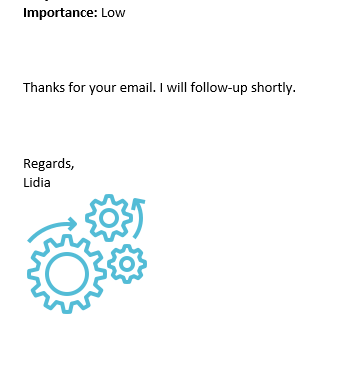
Conclusion
We have a couple options when it comes to embedding images in emails. We can either attach them and reference within our body or we can include an tag that will reference a public URL.

