- Print
- DarkLight
- PDF
Silently Install Power Automate Desktop
- Print
- DarkLight
- PDF
Power Automate Desktop is updated monthly, with Microsoft adding new features incrementally. For customers, it is important to stay on current versions to ensure that you are not missing out on the value that is delivered each month.
To help organizations stay up to date, Microsoft has provided the ability to install Power Automate Desktop from a command line which enables the ability to script these installations. In order to install Power Automate Desktop, download it from https://go.microsoft.com/fwlink/?linkid=2137322. This is a link that Microsoft continues to update to include the latest version. Once the software is download it you can execute it from a command line by issuing the following command:
Setup.Microsoft.PowerAutomateDesktop.exe -Install -ACCEPTEULA -Silent
Using this command will automatically accept the end user license agreement and silently install the software.
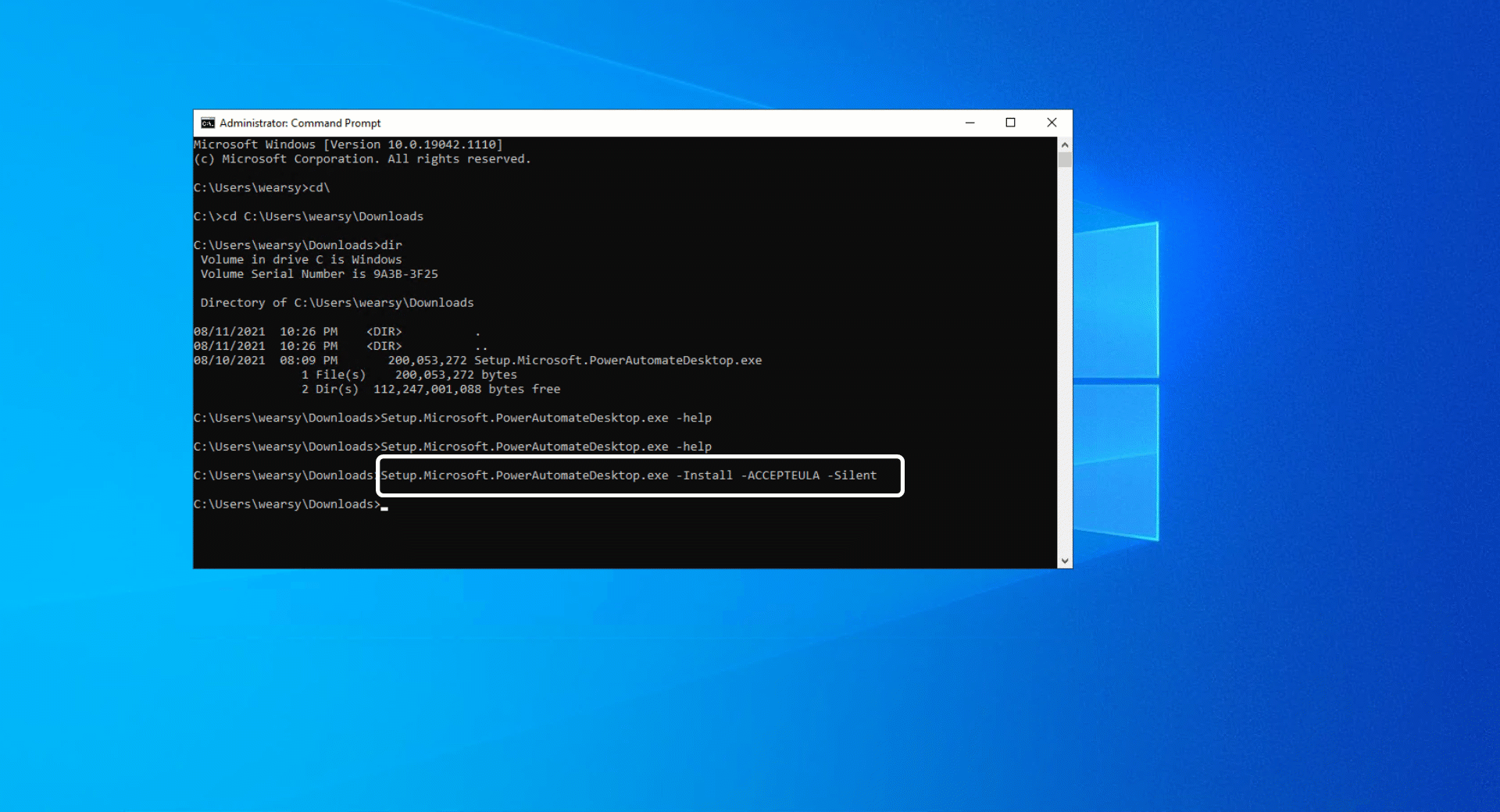
Once we have the software installed, we need to be able to register our machine. This is something that you typically do inside of Power Automate Desktop, but since we want to automate this process, we can also use a command line interface.
Within the installation folder of Power Automate Desktop we will find an executable called PAD.MachineRegistration.Silent.exe. We can call this executable and pass in parameters (or switches) that alter the behavior. For example, if we want to register a machine within an environment, we can provide the following:
PAD.MachineRegistration.Silent.exe -register -machinename < your machine name > -username youremailaddress@yourcompany.com -environmentid < your environment id > -force
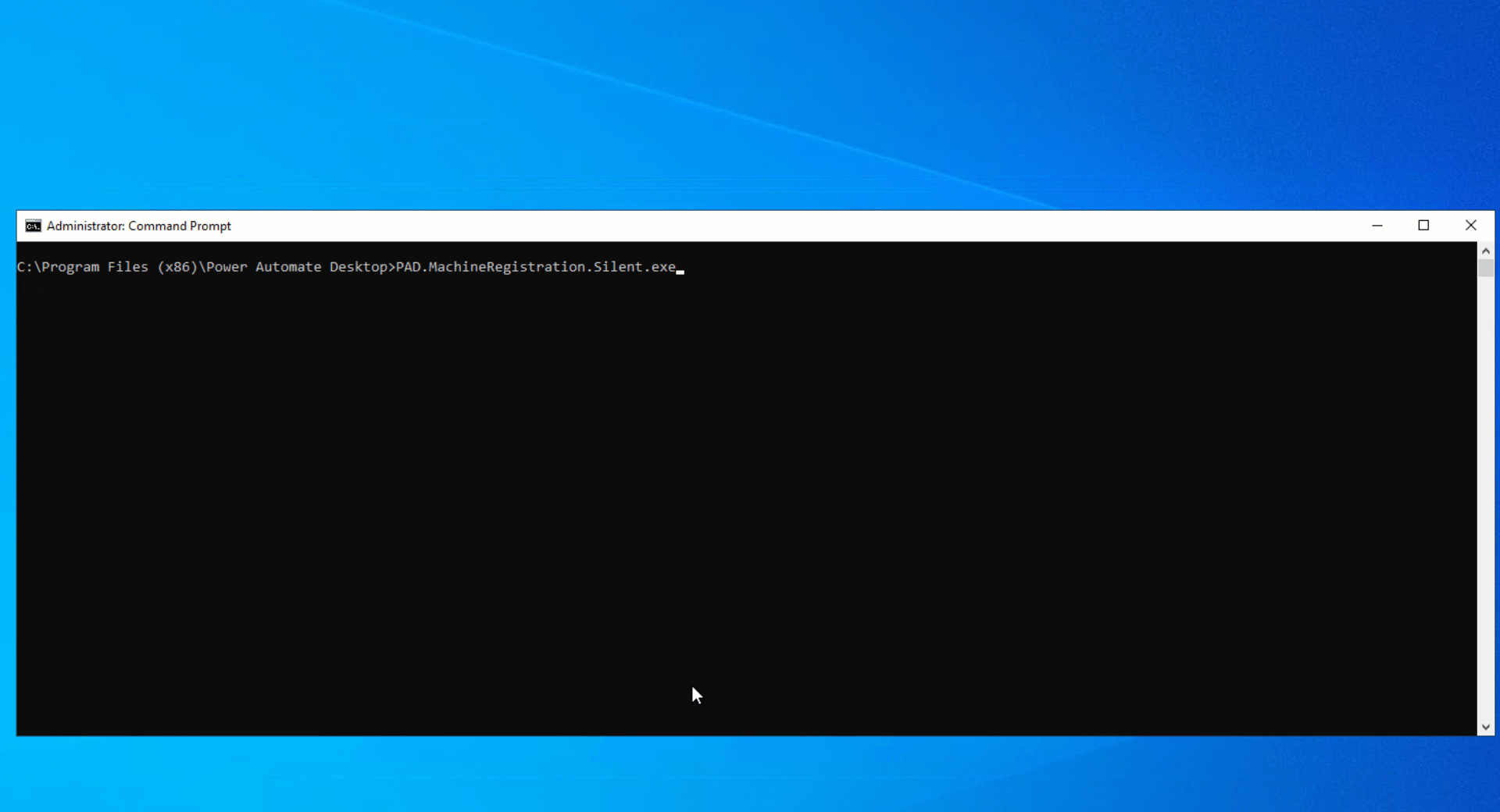
The -force switch will override any configurations and allow you to register to another environment if you already have configured this machine.
While not covered in this post, there are some additional capabilities that you can take advantage of using this silent install method including:
- Using a Service Principal to perform the installation
- Joining a machine group
- Getting the current status of a machine
Conclusion
Keeping up to date with the latest version of Power Automate Desktop is very important. When you have a large installation of Power Automate Desktop, you need to ensure that your processes are optimized to ensure this activity doesn’t impact productivity.
If you would like to see this content in video form, please check out the following YouTube video: Silently Install Power Automate Desktop.

