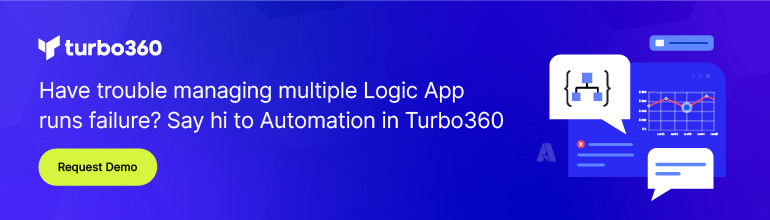- Print
- DarkLight
- PDF
Organize Azure Logic Apps Using Tags
- Print
- DarkLight
- PDF
For people familiar with managing BizTalk Server deployments, the ability to group logically-related artifacts (Orchestrations, Schemas, Maps etc) together in a single BizTalk Application is a familiar concept. Within Azure, we don’t have this same ‘application’ concept when it comes to Logic Apps. In the case of Logic Apps, we see a flat list of Logic Apps displayed in Azure.
When we have 10s or 100s of Logic Apps deployed, this can be cumbersome to manage.
Using a naming convention standard helps, but the problem is you still need to scroll to find the logic apps you are interested in. An alternative approach may be to isolate related logic apps into resource groups. While this method will work, it adds additional operational effort to manage the access to resource groups. Visibility across all logic apps, then begins to emerge as a security boundary has been imposed. While this security boundary may be necessary in some circumstances, it can also be a hindrance.
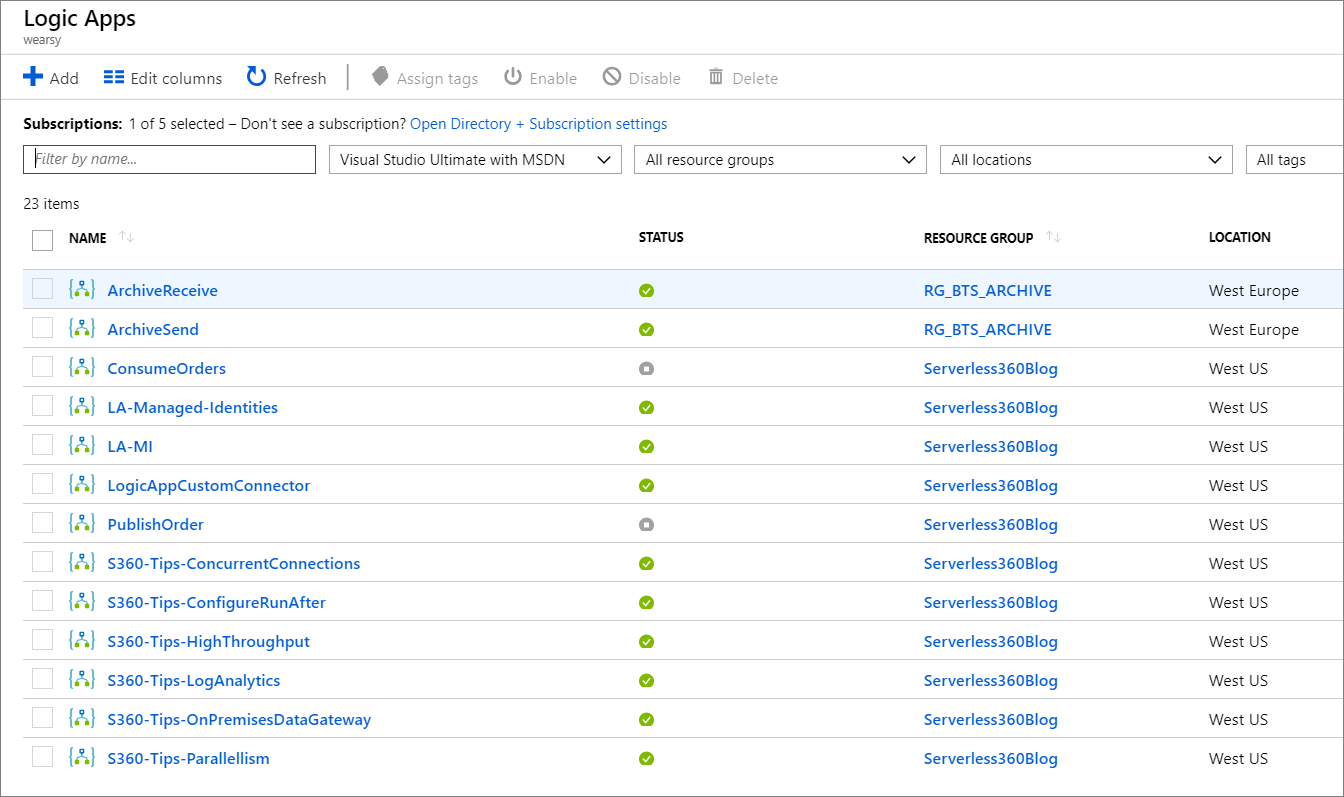
Beyond, being able to organize logic apps, we can also drive other processes from this data including billing, versioning, environment and data classifications.
Microsoft has provided a good example of some common attributes that should be applied to Azure resources. This list acts as a good starting point and we can modify to suit our needs.
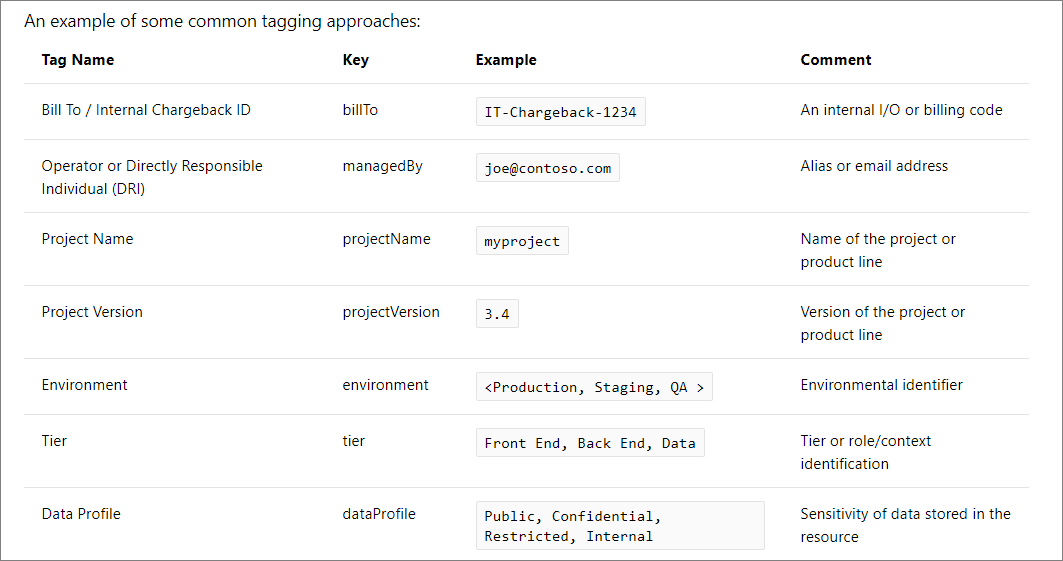
Creating Tags is quite simple, from a resource, such as a logic app, click on Tags from the left navigation. The Tag experience will then load where we see a series of dropdowns. We can either select an existing value or create new values. We should do this for all our assets as we can then subsequently pin related assets to our dashboard. In essence, Tags function similar to our BizTalk Application concept that we discussed earlier in this blogpost.

If we want to pin our Tips project, we can search for Tags from the Azure search bar in the Azure portal.
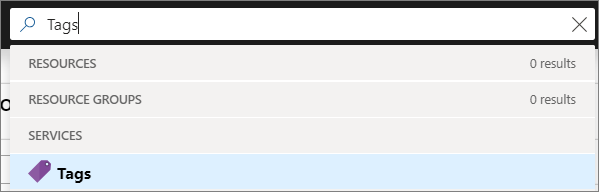
From this experience, we will see all of the Tag pairings that we have created. We can now click on our Tips project to see a listing of just those resources.
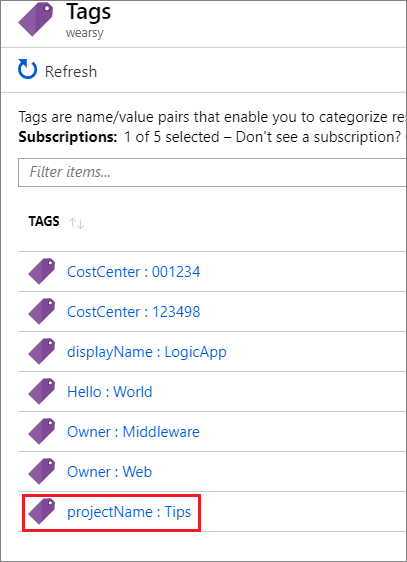
All of the assets that have this Tips tag will now be displayed. We can now pin this view to our dashboard by clicking on the pin icon in the top right corner.
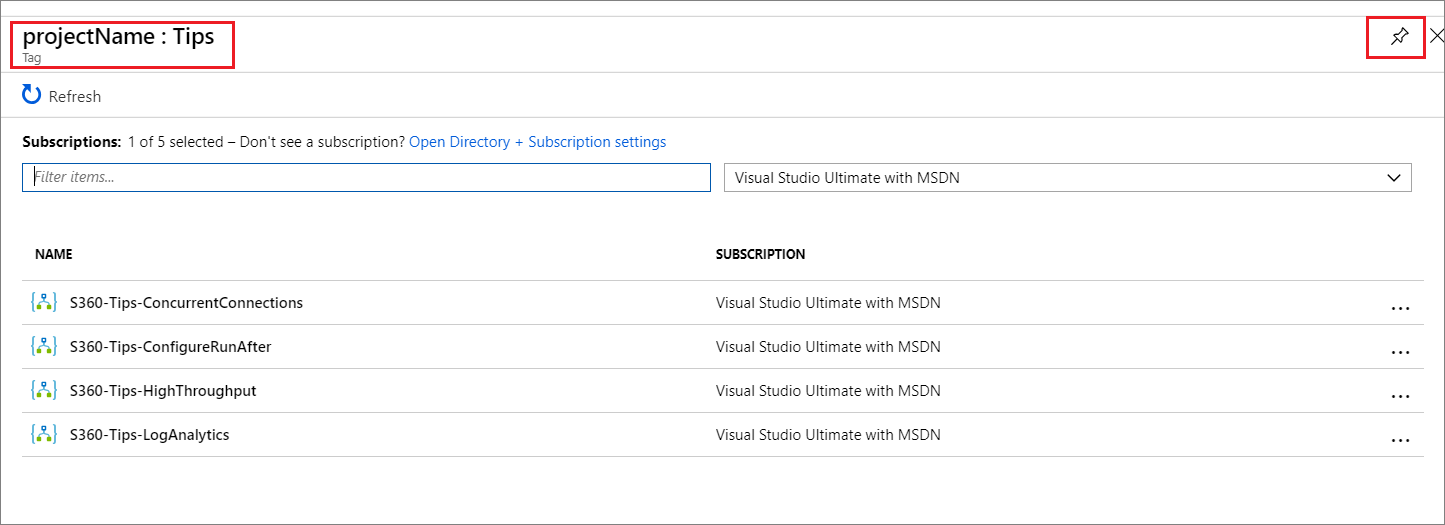
When we navigate to the dashboard, we will find a shortcut to our project, providing quick and easy access to all of those resources.
![]()
Conclusion
For many of us who came from the BizTalk world, we became dependent upon the BizTalk Application concept. While there isn’t exact symmetry between the traditional way to address this application requirement and Azure, we can get pretty close by using Tags.